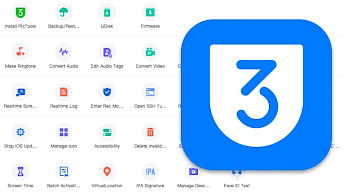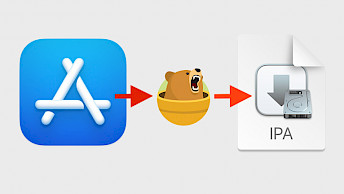iBoysoft Data Recovery - Recover deleted or lost files
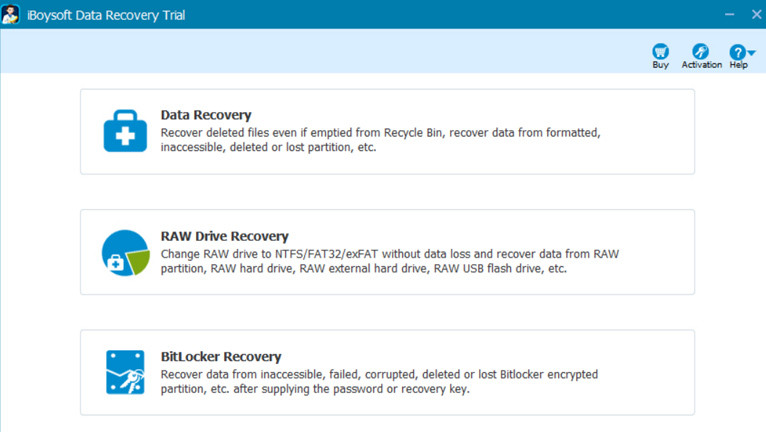
iBoysoft Data Recovery for Windows is an invaluable tool for users looking to recover their lost or deleted data effortlessly and at no cost. This powerful data recovery software is designed to operate seamlessly on Windows operating systems, making it an indispensable resource for individuals and businesses alike.
iBoysoft Data Recovery has the capability to recover over 1000 file formats and types, encompassing a wide range of data, including Office files, photos, videos, audio files, emails, archives, and more. For Apple users, the iBoysoft Data Recovery for Mac is also available.
This software can be used for various data recovery scenarios that you might encounter:
- Deleted Files Recovery – Easily retrieve accidentally or permanently deleted files, whether from USB drives, hard drives, SD cards, or other Windows-compatible storage devices.
- Recycle Bin Recovery – Rescue files deleted from the Recycle Bin, even after the 30-day grace period or manual emptying, ensuring you can recover important data with ease.
- Corrupted Disk Recovery – Recover data from damaged, corrupted, or inaccessible HDDs or external disks caused by various issues such as power failure, system crashes, or software malfunctions.
- Formatted Drive Recovery – Restore files from formatted drives by reconstructing the previous file system, offering a reliable solution for data recovery from formatted partitions.
- Lost Partition Recovery – Effortlessly locate lost or intentionally deleted/hid partitions and recover a wide range of lost files, including images, videos, and more.
- Virus Infection Recovery – Address data loss resulting from virus or malware attacks, securely restoring files from PCs, HDDs, SSDs, SD cards, USB drives, and other devices.
With iBoysoft Data Recovery, the process of retrieving lost files is incredibly straightforward, requiring just three simple steps. The software supports NTFS, FAT32, and exFAT file systems. First, users need to download and install the software on their Windows computer. The intuitive interface ensures that even those with minimal technical expertise can navigate the recovery process with ease.
Next, users can initiate a quick or deep scan of the desired storage device, which could be a PC, HDD, SSD, SD card, USB drive, or other storage media. The software employs advanced algorithms to meticulously search for and identify recoverable files. This comprehensive approach ensures that users have the best possible chance of recovering their data, even in the most challenging circumstances.
Once the scan is complete, users can preview the recoverable files and select the ones they wish to restore. iBoysoft's free file previewer streamlines data recovery. It lets you assess recoverable content, ensuring you restore only what matters. This saves time and storage space, whether it's vital documents, cherished photos, or important videos. It empowers you to make informed decisions before initiating recovery. Related blog post - RAW Photo Recovery: Recover Lost RAW Images from Camera
In addition to its user-friendly interface and powerful recovery capabilities, iBoysoft Data Recovery offers a cost-effective solution. Its no-cost offering allows users to try the software before committing to a purchase, giving them the confidence that their valuable data can be rescued without breaking the bank.
How to Use iBoysoft Data Recovery to Get Back the Lost or Deleted Files?
1. Select a recovery module
Choose a recovery module according to different data loss situations: Data Recovery module, RAW Drive Recovery module and BitLocker Recovery module (check out the example image below).
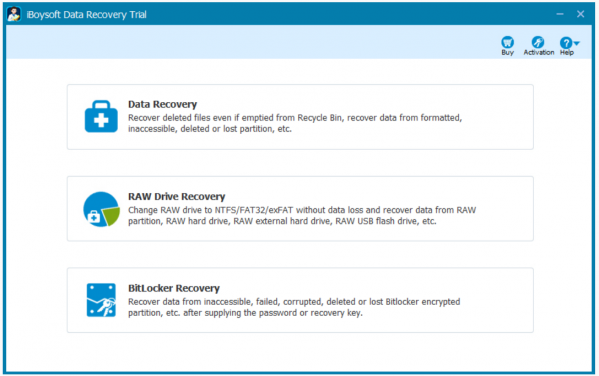
2. Start scanning
Select the drive or partition and click Next to start a quick scan. The tool also provides a deep scan mode. You can terminate the scanning if you see your desired files.
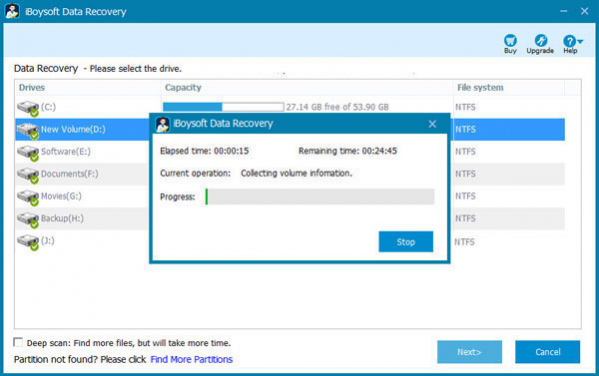
3. Preview and recover files
Filter the scanning results and preview deleted files after the scanning process completes. Select specific recoverable files you want to recover, and click the Recover button. Save recovered files to a different drive.
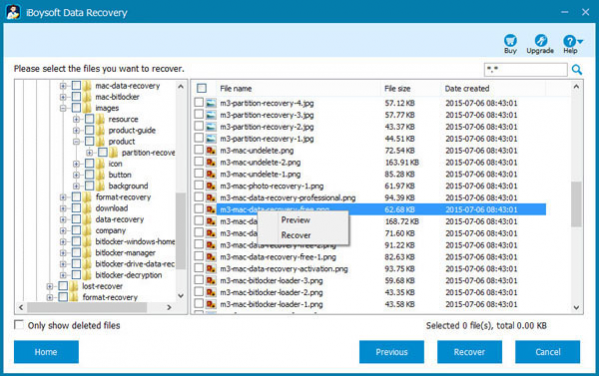
One important tip – Do not recover data to the original drive. Storing recovered files on the source drive can lead to alterations in its data structure. This action may result in potential corruption of photos and the overwriting of other data, ultimately leading to irrevocable data loss during the recovery process.