How to Play Movies and Videos on CarPlay: Working Apps for 2025

Have you ever wished you could turn your car’s screen into a movie theater, especially for passengers or kids in the back? Maybe you’ve tried installing apps like Netflix or YouTube, only to find they don’t work with CarPlay. Even those adapters promising to run CarPlay Apps in reality force you to run Android systems.
Apple prioritizes safety by restricting CarPlay to prevent users from playing videos or using distracting apps, like watching movies, while driving. But there’s a simple workaround that lets you play movies on the CarPlay display—no adapters or jailbreaking required. This method works on all iPhones with support for iOS 17 – iOS 18.
Why Apple CarPlay doesn't support video playback?
Apple CarPlay is designed with a clear focus: to provide a seamless, safe, and intuitive way for drivers to interact with their iPhones while on the road. One of the most noticeable limitations of CarPlay is its lack of support for video playback, a decision rooted in Apple’s commitment to minimizing driver distraction.
The platform restricts apps to those deemed essential for driving—think navigation, music, and messaging—while explicitly excluding features like video streaming that could pull a driver’s attention away from the road.
Ways to watch movies on CarPlay (No Adapter)
In 2025, if you want to watch movies on CarPlay without relying on an adapter running an Android system, you’re limited to a couple of straightforward options. For those with jailbroken iPhones, apps like CarBridge, CarMovie, and CarTube offer a way to bypass Apple’s restrictions and stream movies directly on the CarPlay display.
On the other hand, if you’re not into jailbreaking—or your iPhone is running the latest iOS firmware—there’s TDS CarPlay. This method stands out because it works on any iPhone, no jailbreak required, delivering movie playback seamlessly. Forget about ApowerMirror or LetsView; those screen-mirror apps don't work with CarPlay.
Available Video Players with CarPlay Support:
- TDS CarPlay
- TDS Video
- CarBridge
- CarMovie
- CarTube
Stream movies on CarPlay without Jailbreak
If you’re looking to watch movies on your CarPlay display with an iPhone running iOS 16, iOS 17, or even the latest iOS 18, TDS CarPlay offers a seamless solution. This iOS app comes with a CarPlay client that lets you stream any video file stored on your iPhone or in iCloud directly to your car’s infotainment screen. The best part? It’s free, doesn’t require jailbreaking, and works across all iPhone models—including the iPhone 15 and iPhone 16.
With TDS CarPlay, you can easily access your personal video library and play it on the big screen in your car, making it perfect for entertaining passengers or keeping kids occupied during long drives. Since it’s compatible with the latest iOS firmware and doesn’t need any hacks or adapters to bypass Apple’s default restrictions.
Method 1: TDS CarPlay Screen Mirroring
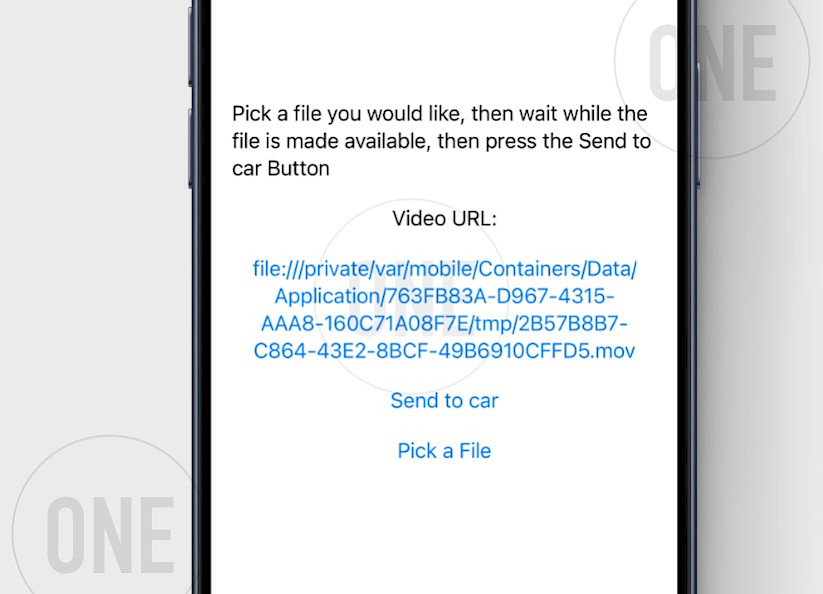
Here's how to watch movies on CarPlay with TDS CarPlay App:
Step 1. Go to the Stream Video files section in the TDS CarPlay app.
Step 2. Tap on Pick a File to load a Video stream.
- Select a supported video format saved on your iPhone or your iCloud account.
Step 3. Open the TDS CarPlay app on your car interface.
Step 4. Tap Send to car to start streaming the video to CarPlay.
Step 5. Streaming will continue in the background and on the Lock Screen.

What I like
- Works with iOS 16 – iOS 18
- Posibility to play videos
- Screen mirroring
- Builtin Web Browser
- Open-Source and Free
- No jailbreak required
- Possible to change screen orientation
What I don't like
- Pre-recorded media
- Delay in playback
- Interaction only with iPhone
Use Jailbreak Apps to watch movies on CarPlay
If you’ve got a jailbroken iPhone or a device compatible with TrollStore, you can unlock a whole new level of customization for your CarPlay interface. One standout option is CarBridge—a powerful jailbreak tool that lets you tweak your CarPlay system to enable video playback and more. It's paid ($10) and works only with iOS 13 – 16.
On the other hand, there are TrollStore apps that utilize exploits to play videos on the CarPlay system. There are two free tools like CarMovie and CarTube that can allow you to watch movies on CarPlay, including YouTube.
Method 1: CarBridge App
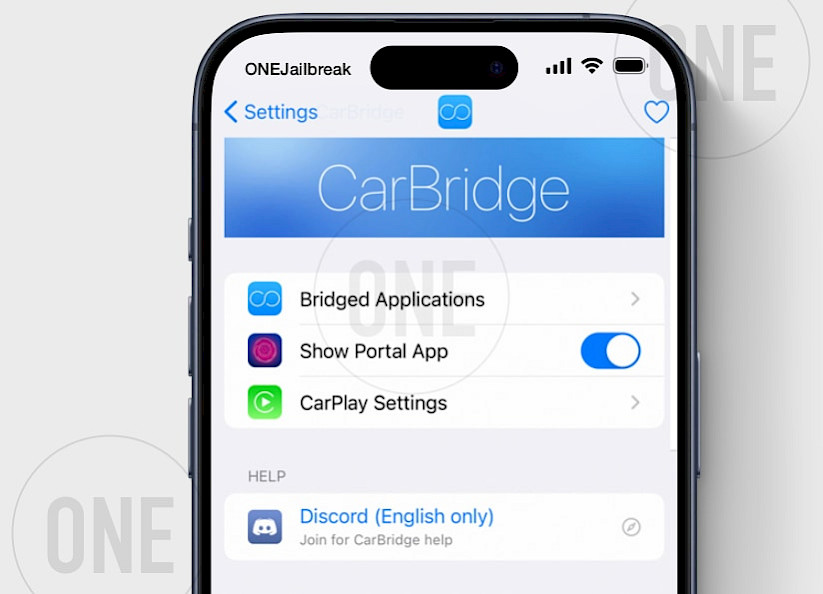
Here's how to play movies on CarPlay with CarBridge App:
Step 1. Install CarPlay on your iPhone
- Jailbreak your iPhone running iOS 13 – iOS 16.7.10.
- Purchase CarBridge from the official repository.
Step 2. Configure CarBridge for CarPlay
- Open the CarBridge App from the Home Screen.
- Navigate to the Bridged Application section.
- Enable movie apps to appear in the CarPlay interface.
Step 3. Connect your iPhone to CarPlay
- Use a USB cable or WiFi to link your iPhone to your car's CarPlay interface.
Step 4. Open Movie Apps
- Launch apps to play videos on CarPlay (Plex, YouTube, etc.).
What I like
- Access to all apps
- Posibility to play video
- Support for screen mirroring
- Interactive interface
- Native iOS apps support
- Integration with CarPlay
- Vertical mirroring support
What I don't like
- Distraction during driving
- Supports only iOS 13 – iOS 16
- Jailbreak required
- Paid App ($9.99)
Method 2: CarMovie App
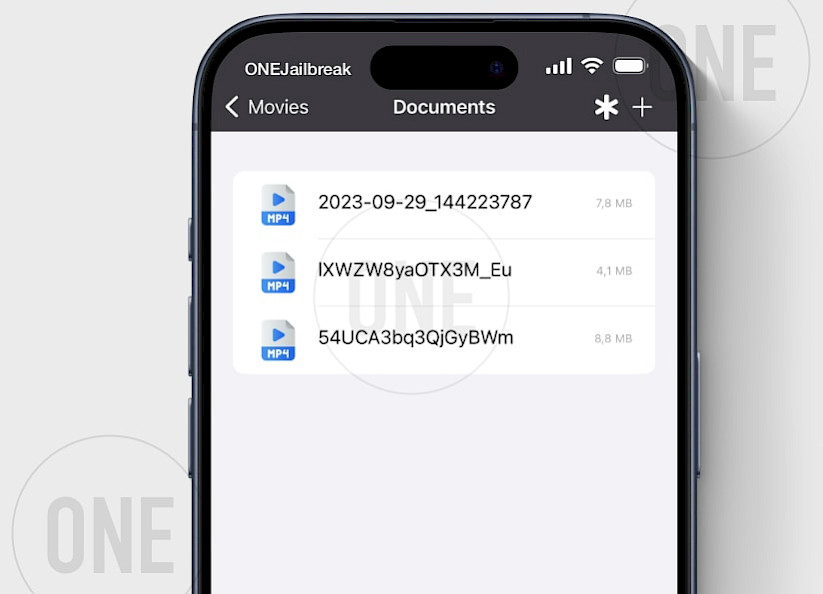
Here's how to watch your movies on CarPlay with CarMovie App:
Step 1. Install CarMovie IPA on your iPhone
- Download CarMovie IPA and sideload it via TrollStore.
Step 2. Connect your iPhone to CarPlay
- Use a USB cable or WiFi to link your iPhone to your car's CarPlay interface.
Step 3. Add movies to the Library
- Open the CarMovie App from the Home Screen.
- Tap on the Files folder to add videos.
- Use the + button to import videos from available options.
Step 4. Connect your iPhone to CarPlay
- Use a USB cable or WiFi to link your iPhone to your car's CarPlay interface.
Step 5. Open CarMovie on CarPlay
- From the CarPlay interface, open the CarMovie App.
What I like
- Full feature video player for CarPlay
- Support for iOS 14 – iOS 17.0
- Builtin download manager
- Works with local video files
- Right hand drive compatible
What I don't like
- Requires TrollStore
Method 3: CarTube App
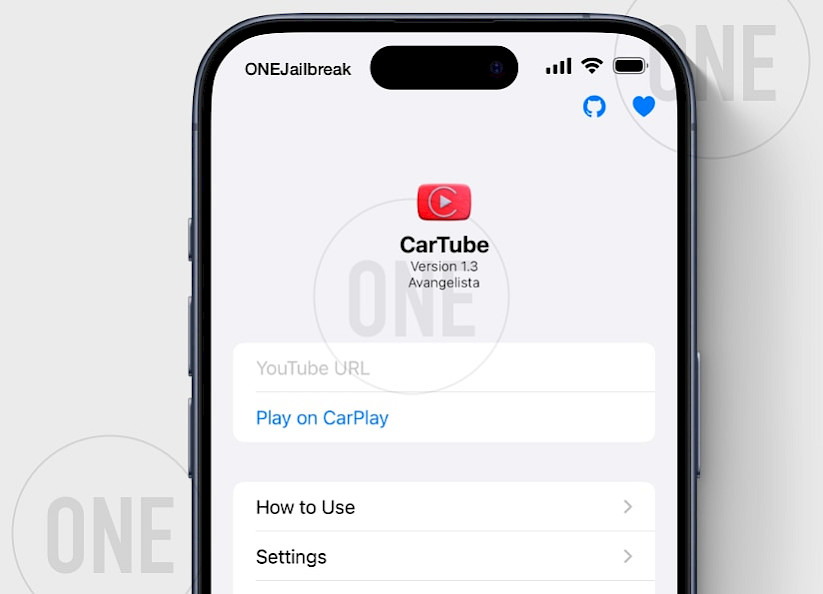
Here's how to watch YouTube videos on CarPlay with CarTube App:
Step 1. Install CarTube IPA on your iPhone
- Download CarTube IPA and sideload it via TrollStore.
Step 2. Connect your iPhone to CarPlay
- Use a USB cable or WiFi to link your iPhone to your car's CarPlay interface.
Step 3. Play YouTube video on CarPlay
- Open CarTube App on your iPhone.
- Provide a URL to the video.
- Tap Play on CarPlay.
Step 4. Open CarTube on CarPlay
- From the CarPlay interface, open the CarTube App.
Step 5. Enjoy a full-featured YouTube experience in your car.
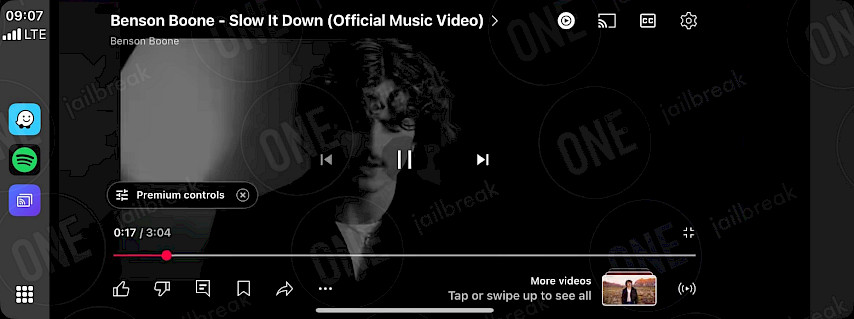
What I like
- Simple interface
- Compatible with iOS 14 – 15.4.1
- Open-Source
- A full-feature CarPlay YouTube App
- Integrates with CarPlay interface
What I don't like
- No support for iOS 16 – iOS 17.0
- Last updated in 2023
Conclusion
Whether you have a jailbroken device or not, there are still working solutions to play videos on CarPlay without needing an Android Adapter. If you have an iPhone, you're ready to go! Whether you use screen mirroring, third-party apps like VLC or Plex, or browser-based streaming tools, there's a method that fits your setup.
Just ensure your iPhone and car's infotainment system are updated, and you'll be streaming movies, shows, or even YouTube videos on your CarPlay display in no time.
For those facing issues like lagging playback or connectivity errors, simple fixes like restarting your device, checking internet stability, or tweaking app settings often resolve the problem. Remember, it's best to use a wired connection to your CarPlay system.
With these tips and tools, turning your car into a mobile theater is easier than ever. Give these methods a try, and enjoy your favorite content safely and seamlessly on your next road trip!
FAQ
Apple CarPlay doesn't support video playback, but it is possible to watch videos on CarPlay interface using apps like CarBridge (jailbreak), CarMovie (TrollStore) or TDS CarPlay (all devices).
No, you can't play Netflix movies on CarPlay. With the iOS 7 release, Apple introduced DRM technologies like FairPlay for its iOS app to safeguard premium content.
To watch videos on CarPlay you must install an app like TDS CarPlay that allows 1 to 1 screen mirroring from your iPhone or jailbreak your device to install tweaks like CarBridge.
To mirror iPhone to CarPlay you can use CarBridge Portal available for jailbroken devices or install TDS CarPlay App that works all on devices including iOS 18.




