How to compile Comet
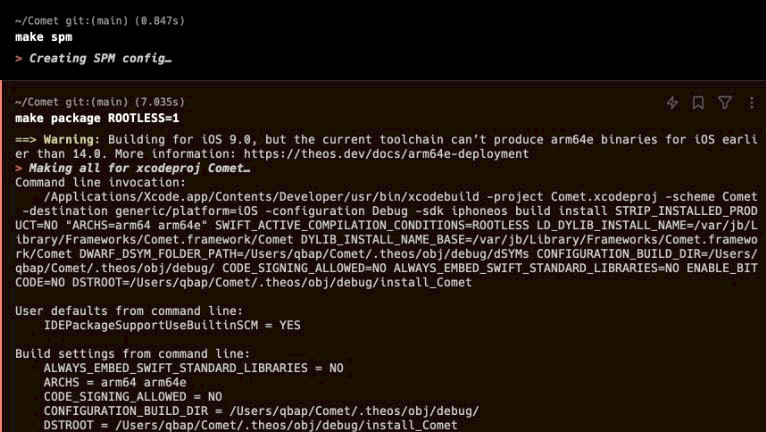
Comet is a developer framework designed specifically for crafting tweak preference panes using the power and elegance of pure SwiftUI. This advanced framework streamlines the process, enabling you to effortlessly develop sleek and efficient preference panes for your applications and jailbreak tweaks. Preference panes serve as a user-friendly interface, providing convenient access to tweak settings, feature configurations, and more, enhancing the overall user experience.
Originally developed for ginsudev tweaks such as Dodo and DualClock, this preference pane framework has evolved into an open-source project, attracting the attention of other developers who have harnessed its potential. Comet framework has become integral to various tools and tweaks within the iOS jailbreaking community, including its adoption by prominent platforms like the Sileo and projects such as RootHide Jailbreak, PinAnim, Pinnacle, and cardculator.
All these projects are conveniently listed on GitHub, showcasing the collaborative spirit of the community. They serve as valuable resources for learning how to create preference panes using the Comet framework. If you're eager to delve deeper into the framework and its installation process as a Theos template, you can find comprehensive guidance in the official Comet GitHub Repository's guide. Explore and unlock the potential of Comet for your own projects.
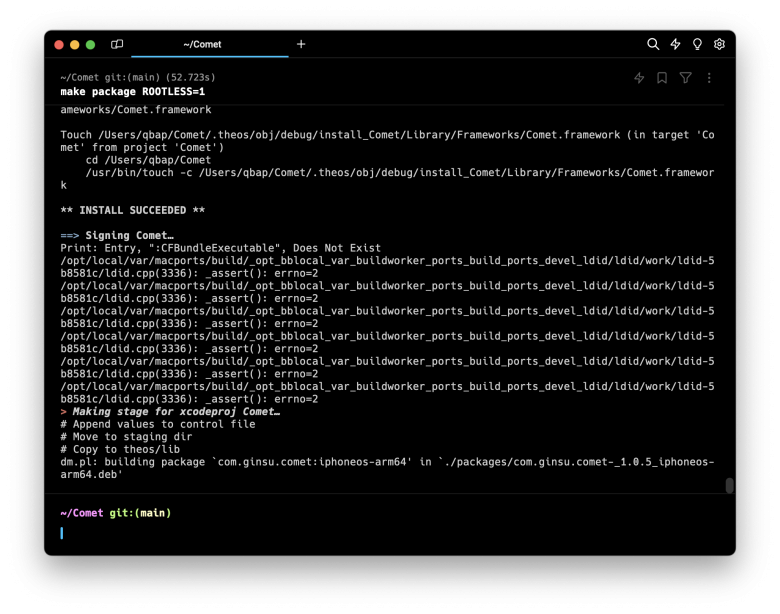
How to build Comet for theos
To successfully compile Comet, you need to utilize the iOS 16.2 SDK provided by Xcode 14.2. Attempting to compile Comet with an older version of Xcode will result in a failure.
To compile Comet for theos, follow the steps:
Step 1. Install theos on your PC, Mac, or iOS device following our guide.
Step 2. Install iPhoneOS16.2.sdk by downloading Xcode 14.2 directly from Apple servers. You will need to authenticate with your Apple ID to download.
Step 3. Open the terminal app and extract Xcode_14.2.xip with the following command. After extraction, rename the app to not conflict with your primary installation of Xcode.
xip -x Xcode_14.2.xipStep 4. Move Xcode_14.2.app to the Applications folder.
Step 5. Change your selected Xcode command line tools version. The following command will temporarily change your command line tools version for just this terminal session.
export DEVELOPER_DIR=/Applications/Xcode_14.2.app/Contents/Developeror permanent
sudo xcode-select -switch /Applications/Xcode_14.2.app/Contents/DeveloperIf you need to use the latest Xcode toolchain from the command line, use --reset:
sudo xcode-select --resetStep 6. Clone the Comet repository from GitHub to your computer.
git clone https://github.com/ginsudev/CometStep 7. Open the Comet folder.
cd CometStep 8. Compile Comet following the 'make' command and install it to theos.
make spm
make package ROOTLESS=1Step 9. Verify installation of the Comet.framework rootless into theos lib folder. The output should list the contents of the directory, with a directory (framework) - "Comet.framework".
ls $THEOS/lib/iphone/rootless/Step 10. To compile Comet.framework for rootful jailbreaks remove rootless paramatr.
make spm
make package



