Honda iPhone Screen Mirroring: Step-by-Step Guide for all CarPlay Cars
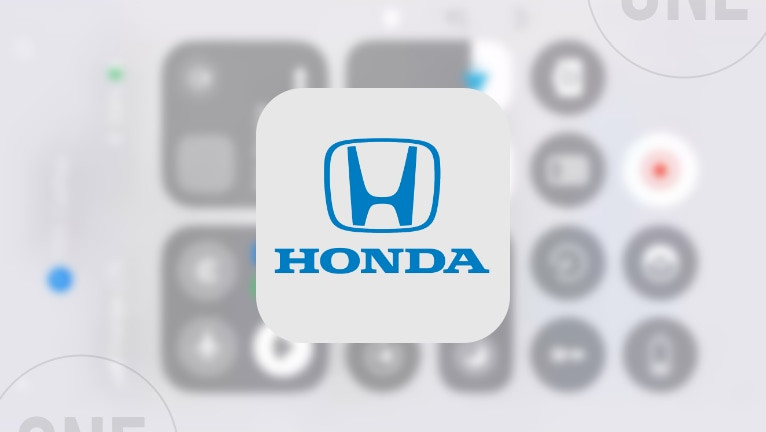
Honda’s infotainment system, called HondaLink, lets you connect your iPhone to your car and use all Apple CarPlay features. It’s straightforward and user-friendly. However, you might quickly notice one limitation: CarPlay doesn’t let you mirror your iPhone’s screen onto the car’s display. Luckily, as of 2025, there are working solutions.
You’ll find plenty of articles online claiming you can enable iPhone mirroring with third-party hardware, like CarPlay AI Boxes or adapters. Here’s the catch—these devices actually run Android, not CarPlay. Essentially, you’re just using a modified Android device, not a true iPhone mirroring solution.
But there’s a better option: a way to mirror your iPhone’s screen using only your iPhone—no extra gadgets needed. This method runs natively on your iPhone and doesn’t rely on external hardware.
While these techniques aren’t officially approved by Apple, they do work in 2025, offering a clean and simple way to see your iPhone’s screen on your Honda’s display through HondaLink.
Current Honda Models with CarPlay Support
Honda has embraced Apple CarPlay across its lineup, with widespread adoption starting around 2016 and continuing to expand. Below is a list of Honda models compatible with CarPlay, focusing on their availability in recent years and up to the 2025 model year. Here's a list of all Honda Cars with CarPlay support:
- Honda Accord: Available since 2016
- Honda Accord Hybrid: Available since 2017
- Honda Civic Sedan: Available since 2016
- Honda Civic Sedan Hybrid: Available since 2022
- Honda Civic Hatchback: Available since 2017
- Honda Civic Hatchback Hybrid: Available since 2022
- Honda Civic Si Sedan: Available since 2017
- Honda Civic Type R: Available since 2017
- Honda CR-V: Available since 2017
- Honda CR-V Hybrid: Available since 2020
- Honda CR-V e:FCEV: Available since its 2025 debut
- Honda HR-V: Available since 2019
- Honda Odyssey: Available since 2018
- Honda Passport: Available since 2019
- Honda Pilot: Available since 2017
- Honda Prologue: Available since its 2024 debut
- Honda Ridgeline: Available since 2017
Note that CarPlay support may vary by region, trim level, and model year, with some base trims requiring a wired connection and higher trims offering wireless CarPlay. This list reflects models that have had CarPlay as a standard or optional feature in the U.S. market as of April 4, 2025. For the most accurate details, especially for specific 2025 trims, it’s recommended to consult a local Honda dealer or the official Honda website.
How to set up iPhone Mirroring for Honda Cars
Apple is restricting access to CarPlay iPhone Mirroring for all cars due to safety reasons. They don't allow to access this feature even when the car is parked. However, there is a workaround that allows you to enable iPhone Mirroring for Honda Cars with CarPlay support using CarPlay Screen Mirroring Apps like CarBridge or TDS CarPlay. These apps can mirror your iPhone’s screen directly on your Honda's Car display.
Method 1: iPhone Mirroring to Honda via CarPlay (Jailbreak)
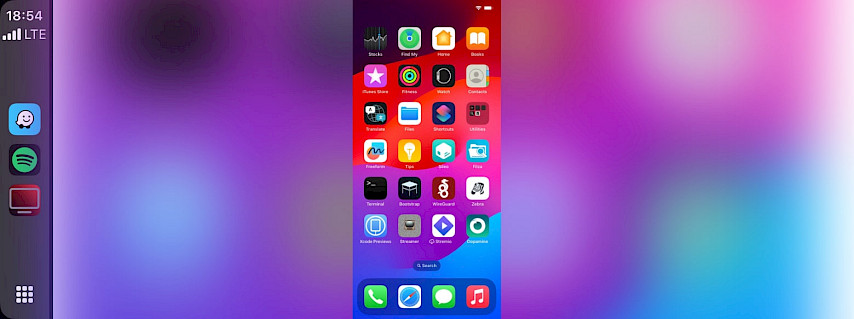
Detail how to install and configure the CarBridge tweak to enable iPhone Mirroring for Honda CarPlay.
Step 1. Jailbreak your iPhone
- Follow our jailbreaking guide to learn how to jailbreak your iPhone.
Step 2. Purchase CarBridge
- Add the official CarBridge repository https://havoc.app to your package manager.
Step 3. Install CarBridge on your iPhone
- Open the Sileo app to download the CarBridge package.
Step 4. Connect your iPhone to CarPlay
- Use a USB cable or WiFi to link your iPhone to your car's CarPlay interface.
Step 5. Configure CarBridge for CarPlay
- Open the Settings app and navigate to the CarBridge configuration pane.
Method 2: Mirror iPhone to HondaLink (No Jailbreak)
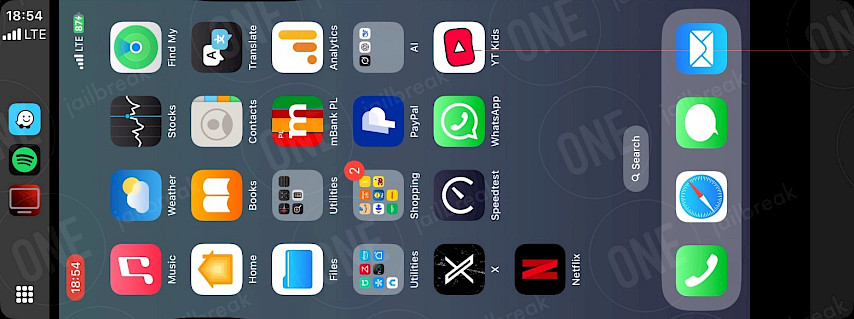
Walk through installing and running the TDS CarPlay app for high-quality screen mirroring via Toyota CarPlay.
Step 1. Install TDS CarPlay Screen Mirroring
- Download TDS CarPlay for your iPhone running iOS 16 – iOS 18.
Step 2. Open the TDS CarPlay App
- Launch the TDS CarPlay App from your Home Screen.
Step 3. Start Broadcasting
- Press and hold the Screen Recording button in the Control Center.
- Select TDS CarPlay Stream from the menu.
Step 4. Connect your iPhone to CarPlay
- Use a USB cable or WiFi to link your iPhone to your car's CarPlay interface.
Step 5. Launch the TDS CarPlay app on CarPlay
- Open the TDS CarPlay app from the CarPlay interface to see your iPhone screen.
Conclusion
Getting your iPhone screen to mirror onto your Honda’s HondaLink infotainment system can elevate your driving experience, giving you full access to your apps—beyond what CarPlay offers. While HondaLink integrates seamlessly with Apple CarPlay for basic features, true screen mirroring requires a bit of creativity in 2025.
Third-party Android-based adapters can get the job done, but for a simpler, hardware-free option, native iPhone methods—though unofficial—are the better choice.
I recommend trying TDS CarPlay as a reliable starting point for seamless mirroring. If you want extra features like a touchable interface, CarBridge is a great pick, though it requires a jailbreak. Note that jailbreaking is needed only for the second option, so choose based on your comfort level and needs!
For the best results, here are a few tips: First, ensure your iPhone and HondaLink software are updated—newer versions often improve compatibility. Second, if you’re exploring unofficial mirroring methods, proceed with caution and research trusted sources to avoid glitches or security risks.
Finally, test your setup in a parked car before hitting the road to make sure everything runs smoothly. With a little setup, you’ll unlock a whole new level of convenience in your Honda!





