Essential Tips to Secure Your iOS Devices

It’s never been more important to secure your iOS devices. iPhones and iPads are rapidly becoming every part of our daily lives, and with it the growing amount of sensitive information stored on these devices. Our devices full of data, ranging from banking apps to personal emails, is a literal gold mine if compromised. Apple is known for its strong security protocols, but there are a few things every iOS user should do to protect their data.
Keep Your iOS Updated Regularly
Keeping your iOS device updated to the latest version of iOS is one of the most fundamental steps to securing your device. Apple is known for releasing updates at least as often to make fixes for vulnerabilities that could be exploited by some evil hackers. While these vulnerabilities may not be obvious to the user, they give hackers a way to get into your data or into the system. That means that, whenever you update your iPhone or iPad, you’re checking to see if any security holes have been closed and making any necessary changes.
But some users put off updates because they fear the software will have bugs or the user interface might change. The security risks of outdated software are much greater while these concerns are understandable. Today a small inconvenience could turn into a larger issue tomorrow. Enabling automatic updates makes sure you remain always up to date, so you won’t miss any critical patches or improvements.
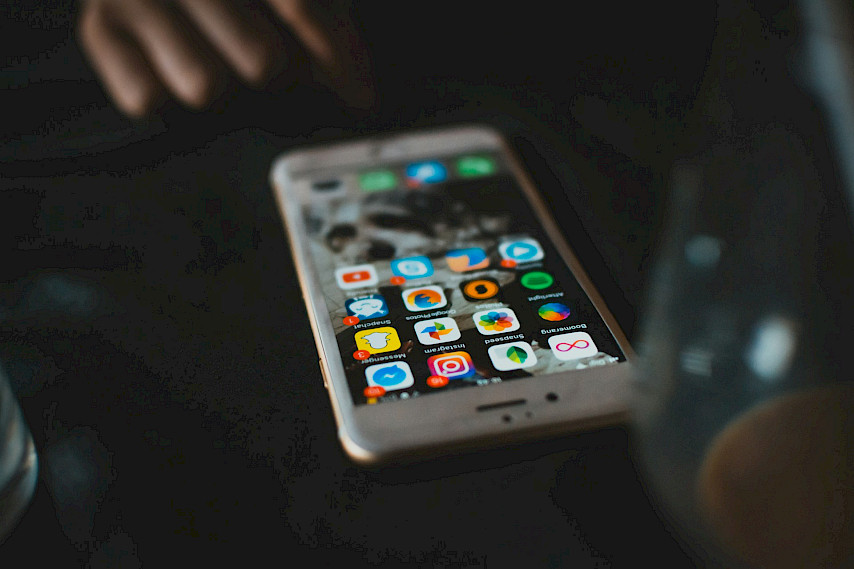
Enable Two-Factor Authentication (2FA)
Using 2FA means there’s an extra layer of protection in addition to a password. When 2FA’s enabled, you’ll have to verify your identity with a second form of authentication (like a code that gets sent to your phone) to get to your Apple ID and make changes to your account. That means if someone knows your password they can still only get in if they have the second factor.
It may be an extra hassle to have to enter a code each time, but it really does increase your account’s security. 2FA is often enough to dissuade attackers from leaving you alone because it becomes much harder to get unauthorized access. This additional step can really matter when you are accessing sensitive information like banking or healthcare apps which contain private data.
Use Strong and Unique Passwords
One of the biggest mistakes users make is using the same password for multiple platforms. An attacker who has access to just one account could gain access to others with the same credentials. That’s why it’s important to use strong, unique passwords for each account that is connected to your iOS device. If you are feeling overwhelmed with remembering every password, a password manager can help you generate and you can store them.
Solid passwords are made up of mix of Capital and Small letters, numbers, and special characters. Don’t use simple, easy to guess passwords like “123456” or “password” and change them often to reduce the chance your account is being hacked. Furthermore, your iPhone’s built in password manager will suggest secure passwords and store them in a way that only you can access, further securing your password.
Lock Your Device with a Passcode or Biometric Authentication
It may seem obvious, but far too many people don't lock their devices with a passcode, making it easy for someone to access their data if the phone is lost or stolen, and iOS devices have a number of ways to lock them up, including numerical passcodes, alphanumeric passwords, and biometric authentication like Face ID or Touch ID. The key is to use one that suits you, and secures your device. Each method offers a different level of security, and there are good and bad options available.
Biometric authentication is particularly convenient due to its blend of security and ease of access simply because all you need to do is roll your fingers over a sensor. Someone can’t replicate your face or fingerprint as easily as they can guess a passcode. But if you’re using a passcode, don’t use something simple like “0000” or “1234” as those are easy to crack. It might be a good idea to have a longer, more complicated passcode or an alphanumeric password to secure your device further.
Be Cautious with App Permissions
You can see that many apps ask for access to different parts of your device (like your location, contacts, or camera). As there are some of these permissions that are essential for apps to operate the way they do and some that don’t need to be, on the other hand, it could also represent a privacy risk. You need to review, limit, the permissions you grant apps. In your iPhone’s settings under the “Privacy” section, you can control what each app can access, and you can do this.
This is especially concerning when a malicious app is involved; it can easily grant too many permissions and consequently do some serious privacy invasions. For instance, some apps may use your location data in ways that you don’t know about, or track your activity. By regularly reviewing app permissions you can be sure trusted apps only have rights to your sensitive information.

Encrypt Your Backups
Backing up your iPhone or iPad is a good idea, but you want to make sure those backups are encrypted. Backups if encrypted protect your personal data such as saved passwords, health data, browsing history etc. If you back up your device to iCloud, the data is automatically encrypted on Apple’s servers. But if you back up to your computer using iTunes or Finder, remember to turn on the encryption option.
Encryption means that even if someone gets their hands on your backup file, they won’t be able to read the data without the decryption key. It’s an extra step that will take a little bit more time during the setup process, but it makes sure your backups are as secure as the device itself.
Be Wary of Phishing Attacks
Phishing attacks are still one of the most common ways hackers get access to personal data. These attacks come in the form of emails or messages that have been sent from legitimate sources, such as Apple, or a bank, asking for passwords or credit card numbers. Be suspicious of requests for any personal data, and verify the link to the person who sent you the request before clicking on any links or supplying information.
Phishing attempts can be very sophisticated and look very convincing. The best way to avoid falling for such scams is to never click on links in emails that ask you to provide personal information. Instead, type the URL of the website into your browser and go directly to the website. If something doesn’t seem right, reach out to the company directly and make sure the message is real.
Utilize a Virtual Private Network (VPN)
And when looking to take care of business online, especially if it is over a public WiFi, consider using a virtual private network for added security. Simply, the VPN encrypts the internet traffic and hides the IP address, making it much less possible to intercept your data by hacker. The good news is that these sorts of public Wi-Fi networks, at places like coffee shops or even major airports, are often unsecured and represent an easy target by way of cyber criminals looking to steal information.
If you use a reliable service like VPN by Surfshark, you create a secure connection even on these unsecured networks. A VPN helps protect your data whether you’re checking emails, accessing financial accounts or shopping online. You can enhance your device’s security with ease thanks to apps available for iOS by many reputable VPN services.
Disable Bluetooth and Wi-Fi When Not in Use
However, leaving Bluetooth or Wi-Fi turned on, when you’re not using them, is a risk you don’t need to take. Vulnerabilities on these wireless connections provide the cybercriminals with access to your device without you noticing it. Turning your Bluetooth and Wi-Fi off when they’re not in use simultaneously contributes to saving battery life, and will also help reduce exposure to threats.
While it’s convenient to always have these features enabled, they can be entry points for malicious attacks. For example, there are attackers that use Bluetooth for deploying the malware or for tracking your location. Disabling these services when you don’t need them, is a simple but effective way to make your device secure too.




