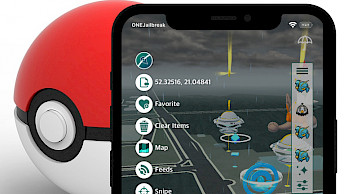How to download Esign for iOS 17 and install the IPA installer
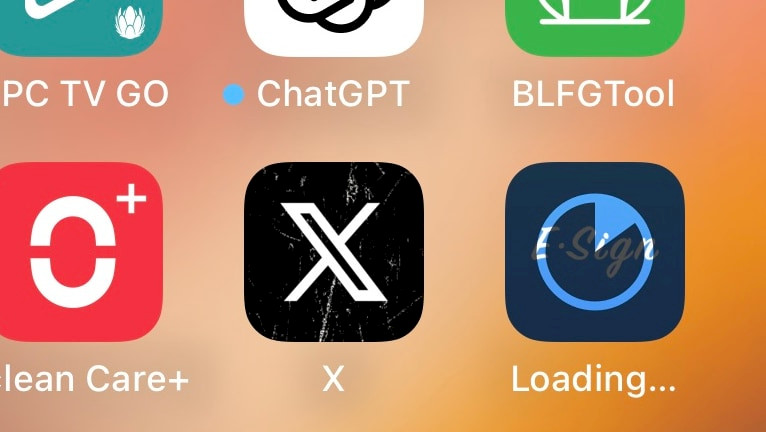
The most recent release of Esign 5.0 supports iOS 17. Now it's possible to use the IPA installer on the latest version of Apple OS for mobile devices. Esign was distributed as an IPA package that can be sideloaded on all devices running iOS 14 – iOS 17. It must be downloaded, next signed, and installed on the iDevice with your favorite IPA installers. To download and install the IPA installer for Esign for iOS 17, follow these instructions.
Key Takeaways
- Esign is an on-device IPA signing tool for iOS 14 – iOS 17 that can be installed on your device without a jailbreak.
- This version requires you to sign the app itself using a valid certificate. Only Esign+ can be downloaded and installed on the iDevice without a computer.
- Esign offers a lot of features including support for repositories with IPA files, built-in download manager, option to inject tweaks, and more.
Requirements
- Compatible iDevice running iOS 17 and beyond.
- A computer with Windows or macOS.
- Installed the latest version of Sideloadly.
- Downloaded Esign IPA for iOS.
- Internet connection for the signing process.
Installing Esign for iOS 17
You may download Esign IPA for iOS 17 as well as all firmware versions back to iOS 14. You must use a valid signing certificate to sign the application in this version.
- Open Sideloadly app from the Desktop.
- Connect your iPhone or iPad to the computer over USB.
- From the Home Screen tap to trust and allow to access the contents of your device.
- Drag and drop the Esign.IPA for iOS 17 into Sideloadly.
- Choose the 'Apple ID Sideload' option under Signing Mode section.
- Enter your Apple ID and password to access the signing certificate.
- Press on the 'Start' button to sign and install Esign on iOS 17.
- Esign will now install on your iOS device.
Trusting the application
- From the Home Screen, open the Settings app.
- Navigate to 'General' → 'VPN & Device Management'.
- Click on the developer app associated with your email.
- Tap “Trust” to allow the app to run.
Removing Esign
- Touch and hold Esign app icon on the Home Screen.
- From the 3D Touch menu select 'Remove app'.
- Confirm with 'Delete app' to uninstall Esign.
Required Reading
Regular Apple ID sideloaded apps expire after 7 days; developer Apple ID sideloaded apps expire after 365 days. Thereafter, after the period the Esign app will no longer work to open. It must be reinstalled by re-signing the IPA and starting the procedure over.
To open sideloaded apps on an iOS 16 beta, you will need to take additional actions in advance:
- Open the Settings app from the Home Screen.
- Navigate to Privacy & Security → Developer Mode.
- Turn it on, and click Reboot to restart your device.
- Once your device has restarted, unlock it and activate the Developer Mode.
- You'll have to enter the passcode if you have it enabled.