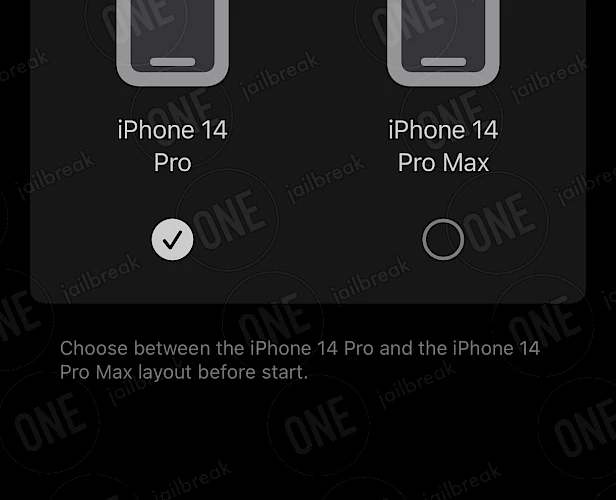DynamicCow Download
Download DynamicCow IPA file and finalize the installation setup. Simply click the link provided below to begin the download process. Alternatively, you can use the Direct Install links to seamlessly send the DynamicCow IPA file to your preferred signing application for iOS, including TrollStore, Sideloadly, AltStore, Scarlet, and ReProvision. You can also download the IPA and install it manually using tools like Bullfrog Assistant, Esign, Feather, or Gbox.
Screenshots
Download Options
DynamicCow IPA v1.1 allows you to enable Dynamic Island on any device running iOS 16.0 to iOS 16.1.2 using the MacDirtyCow exploit. You can easily sideload the DynamicCow IPA with popular IPA installers. However, keep in mind that this version only supports iOS 16.0–16.1.2; other firmware versions are not compatible.
For those running iOS 16.0 through iOS 16.6.1 or iOS 17.0, DynamicCowTS is the TrollStore version of the app. With DynamicCowTS IPA download, you can bring Dynamic Island to a wider range of devices without the need for a jailbreak, thanks to TrollStore compatibility.
Release notes
Version 2.0 for TrollStore
- Initial release of DynamicCowTS for TrollStore devices.
Version 1.1 (MDC)
- Fixed red bar on iPhone XR/11.
- New settings view with a troubleshoot section is now available.
- Reset your corrupted plist file and app state.
- 15x faster than before.
- Add files via upload.
- Overall improvements and bug fixes.
How to install DynamicCow IPA on iOS in 2025
Method 1: Sideload DynamicCow IPA with Sideloadly
Sideloadly, based on the AltStore IPA installer, is a popular tool for sideloading the DynamicCow IPA onto your iOS device. It uses a free signing certificate provided by Apple and supports all iPhones and iPads.

Here's how to sideload DynamicCow IPA via Sideloadly:
- Download the latest DynamicCow IPA for iOS.
- Install Sideloadly for Windows or macOS.
- Sideload DynamicCow IPA by following the guide Installing IPA on iPhone.
- Open the DynamicCow App from your Home Screen.
Method 2: Install DynamicCow IPA via TrollStore
DynamicCow was released as an IPA package that can be sideloaded onto your iPhone using the TrollStore 2 IPA Installer. If you have a compatible device running iOS 14 to 17.0 with TrollStore, you can install the DynamicCow IPA permanently without needing a signing certificate.
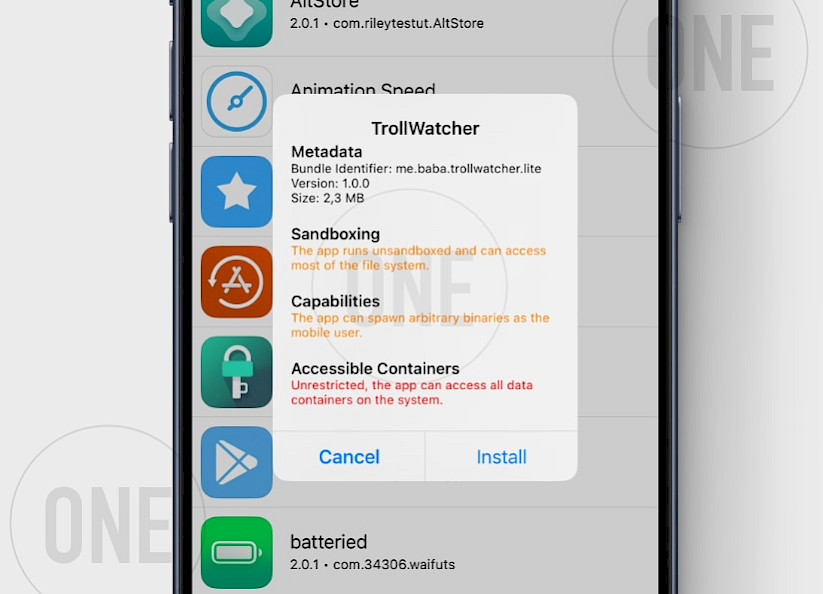
Here's how to install DynamicCow IPA with TrollStore:
- Install TrollStore on firmware between iOS 14.0 to iOS 17.0.
- Download DynamicCow IPA for iOS and save it on iCloud.
- Share the downloaded IPA file with the TrollStore app.
- TrollStore will automatically install DynamicCow when the file is loaded.
- Access DynamicCow App from the Home Screen.