How to block iOS updates with Block OTA Profile or OTADisabler for TrollStore
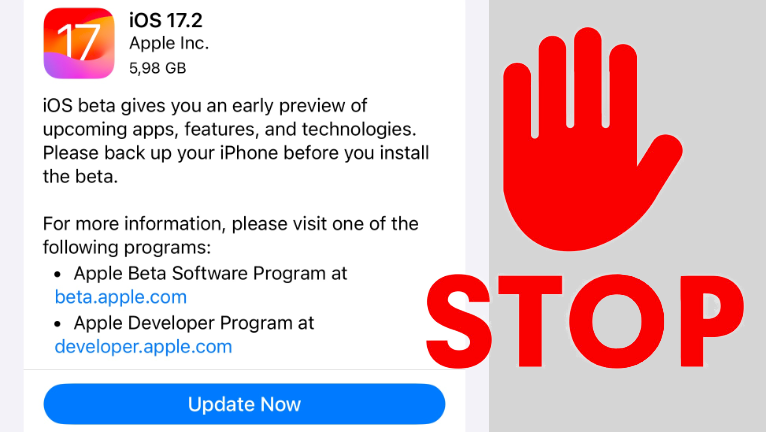
When you are expecting a new jailbreak to come on iOS 18, the best idea is to stay as low as possible with the firmware. Apple forces iPhones to upgrade but there is a simple solution to block iOS updates using a tvOS profile on your iPhone. Learn various methods to prevent iOS OTA updates, including utilizing a profile or a jailbreak tweak, accessing OTADisabler for TrollStore, or executing manual blocking through the terminal.
Please note that Apple does not mandate users to install the latest iOS firmware version. You can disable Automatic Updates from the Settings app, accessible through the General → Software Update section.
However, if you wish to prevent accidental updates on your device, you can install the iOS 17 "tvOS profile". This process is simple and guarantees that you'll remain on your current firmware version. It's particularly handy if you're anticipating a jailbreak release for an earlier version and want to avoid updating in case it gets patched.
How to block OTA with a Block OTA Profile
I will take you through the pseudo-install process of the iOS tvOS 18 profile to disable OTA updates on your device. No jailbreak is required. Installing this profile is very easy and most importantly ensures that the firmware will not be updated. Works with iOS 9 – iOS 18.
Information: On iOS 18 it may be required to install the profile from iCloud Drive. Do not tap on the no-ota18.mobileconfig file from Sarari Mobile becouse it will open it as a text file. Instead, tap on the 'Search icon' from the 'Downloads' list in Safari Mobile and install OTA Profile from iCloud.
Step 1. Tap on no-ota18.mobileconfig from Safari on your iPhone or iPad.
Step 2. Select “Allow” when prompted “This website is trying to download a configuration profile..” to allow the download of the tvOS profile.
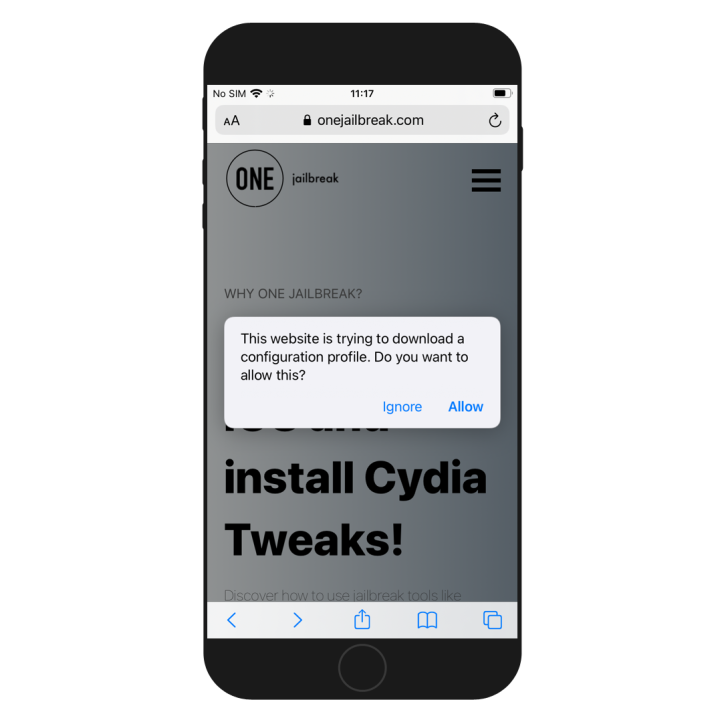
Step 3. Review the newly installed profile from the Settings app and tap. A new Profile Downloaded section will appear and tap on it to continue.
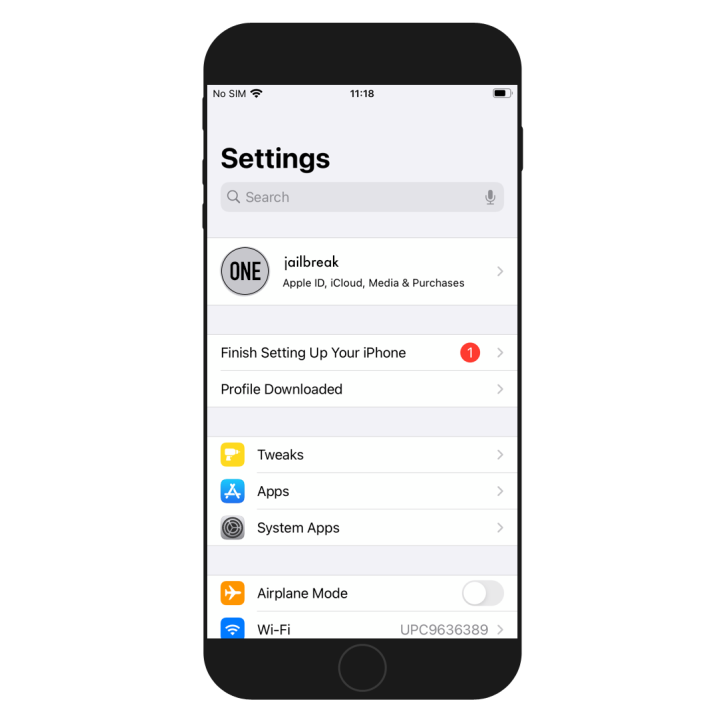
Step 4. The Install Profile of the downloaded tvOS 18 Beta Software Profile will be opened. It should be signed by an AppleCare certificate.
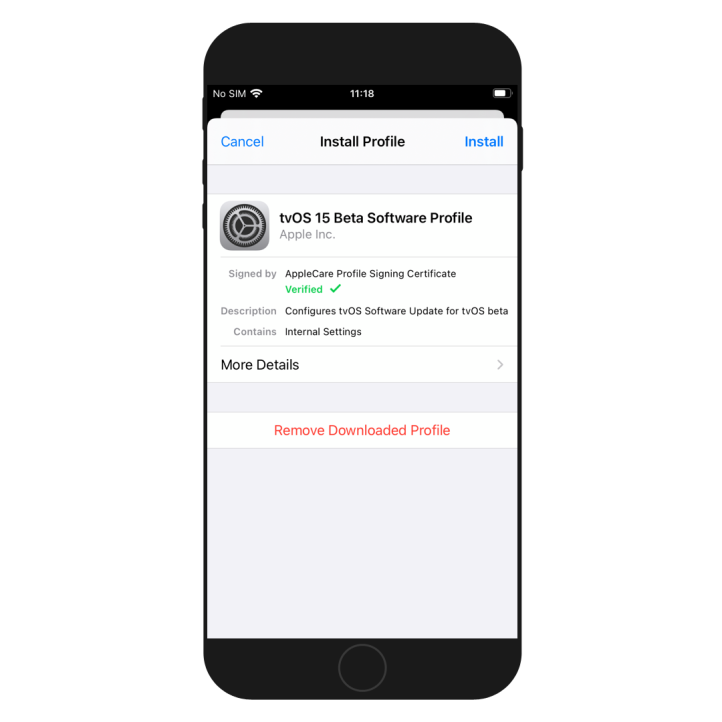
Step 5. Tap Install and enter your passcode if prompted.
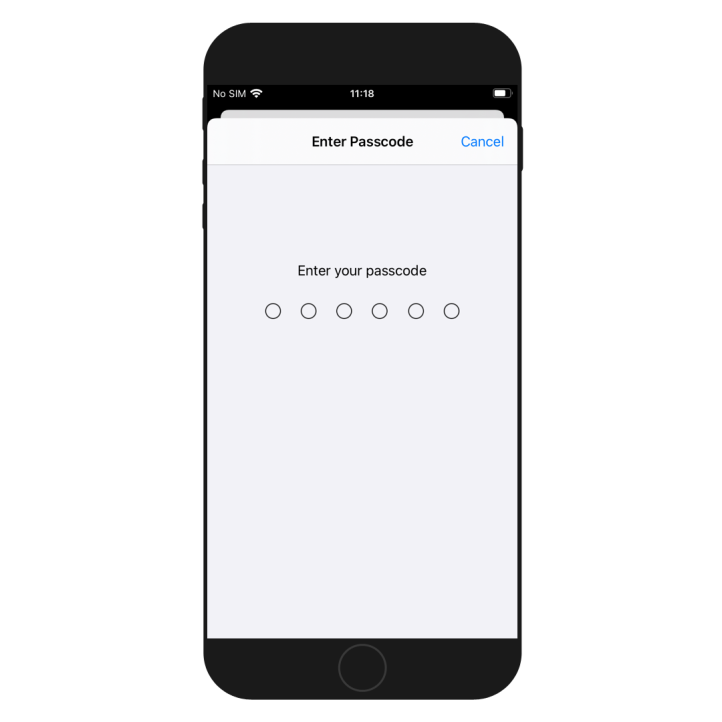
Step 6. Confirm installation of the tvOS profile by tapping the Install button again.
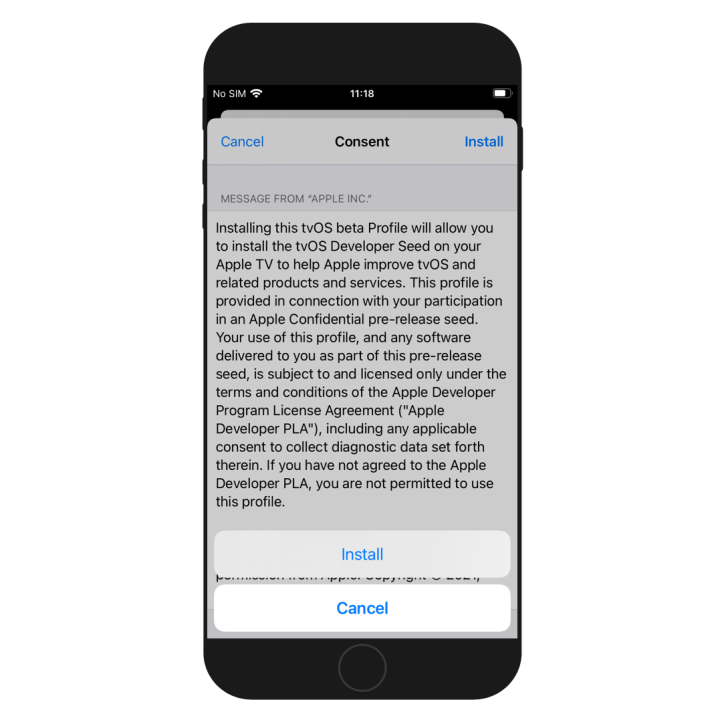
Step 7. Restart your device when prompted to apply changes and turn off iOS updates.
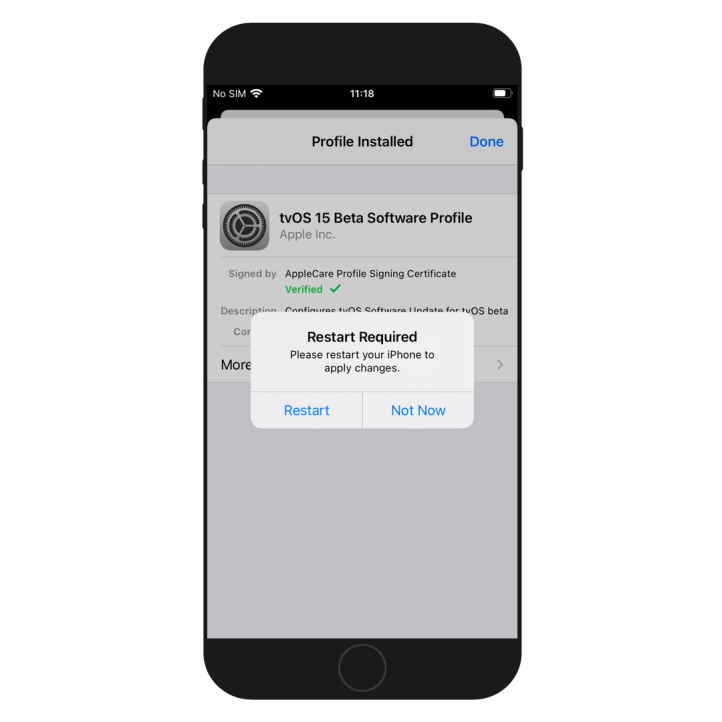
The firmware updates on your device should be now disabled. Confirm this by opening the Settings app and navigating through the General → Software Update sections. If it shows that “iOS is up to date”, the profile is successfully blocking iOS updates.
How to remove the iOS 18 tvOS Profile
To enable iOS updates again follow the steps to remove firmware update blocking. Be aware that by removing the tvOS Profile you may unintentionally update iOS to a higher firmware, and be unable to jailbreak in the near future. Apple is fixing security issues in the latest releases.
Step 1. Open the Settings app.
Step 2. Open General → Storage & iCloud Usage → Manage Storage and delete OTA data.
Step 3. Navigate to General → Profile and Device Management.
Step 4. Select the tvOS 18 Beta Software Profile.
Step 5. Tap on the Remove Profile button.
Step 6. Enter your passcode when required.
Step 7. Confirm the uninstallation by tapping again Remove.
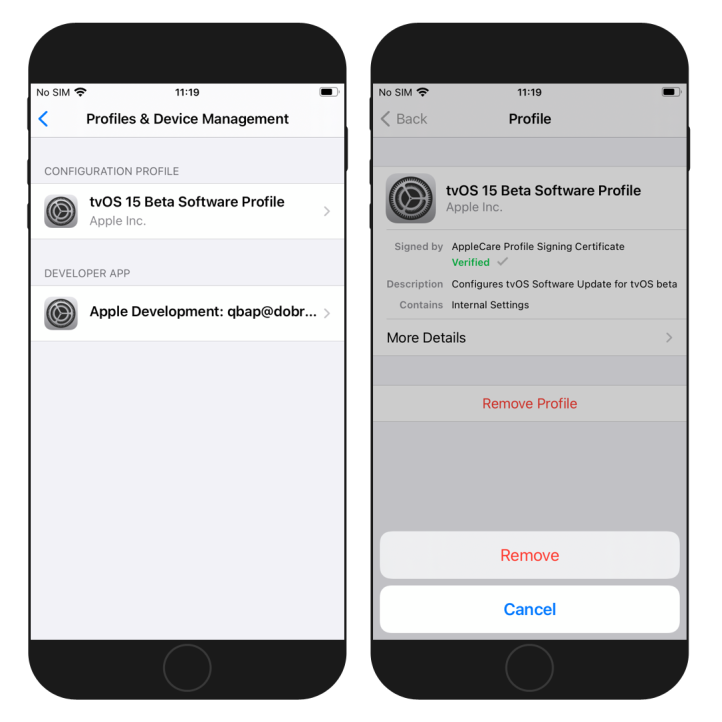
How to install OTA Disabler tweak for jailbreak
Block iOS updates is a feature provided by most modern jailbreak tools like unc0ver or Taurine. ichitaso created OTADisabler tweak to disable updates on iOS 9 – iOS 18. It supports yalu + match_portal, Electra, unc0ver, checkra1n, Odyssey, Dopamine, Palera1n, etc.
It's important to turn off iOS updates to be sure that the system will be not unintentionally upgraded. This tweak is the insurance to have an option to re-jailbreak after every restart of the device. Add the official OTADisabler Repo to your list of Cydia Sources and install the tweak.
Add OTADisabler repo to your package manager.
- Open the Cydia app to add the ichitaso repo.
- Tap Sources → Edit → Add the Repo URL.
https://cydia.ichitaso.com - Install the OTADisabler tweak from the new repository.
- Restart the Springboard with the Cydia app.
- The tweak doesn't require any configuration.
Alternatively, please use the quick links available above to add the repository to your favorite package managers (Cydia, Sileo, Installer, Zebra) with just one tap.
How to install OTADisabler for TrollStore to block iOS updates
OTADisabler for TrollStore is a new tool released by ichitaso that allows users to block OTA updates on devices running iOS 14 all the way to the latest iOS 18. The only requirement is to install OTADisabler IPA with the TrollStore installer. When using other tools like Sideloadly, AltStore, and Esign blocking OTA profile will not work. Using TrollStore is recommended.
Download OTADisabler for TrollStore
Step 1. Install TrollStore on iOS following how to install TrollStore 2 guide.
Step 2. Download OTADisabler IPA from the link above.
Step 3. Open TrollStore from your Home Screen.
Step 4. Import OTADisabler to TrollStore.
Step 5. Proceed with the installation process.
Step 6. Open the Settings app and enter the Privacy & Security.
Step 7. In the Security section follow Developer Mode.
Step 8. Enable Developer Mode and restart your device.
Step 9. Connect your iPhone to a PC or Mac and Turn On Developer Mode.
Step 10. Open OTADisabler from the Home Screen.
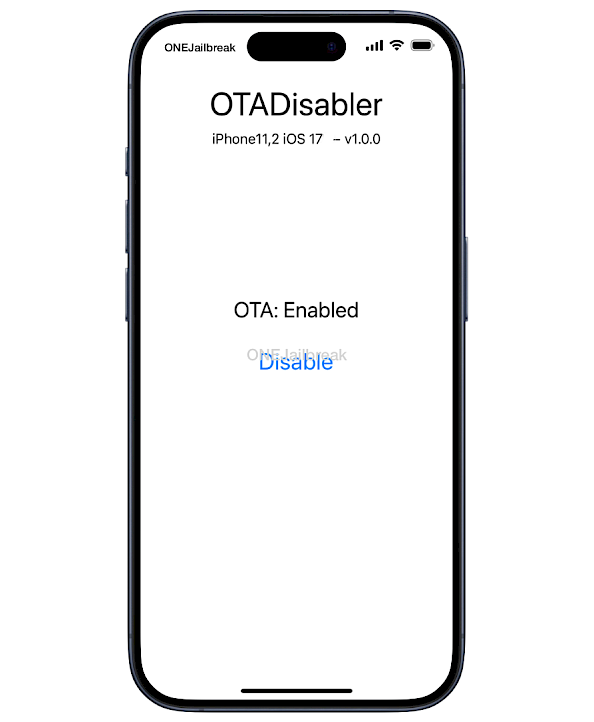
How to block updates manually on a jailbroken device
You can manually block OTA updates on iOS devices by executing specific commands. This approach entails accessing the file system within a jailbroken environment or using other exploits to run a command-line tool. Follow the provided commands to block OTA updates.
killall -9 softwareupdateservicesd & killall -9 softwareupdated & killall -9 com.apple.MobileSoftwareUpdate.CleanupPreparePathService & killall -9 Preferences & chflags -R noschg,noschange,nosimmutable '/var/MobileSoftwareUpdate/MobileAsset/' & mkdir -p '/var/MobileSoftwareUpdate/MobileAsset/AssetsV2/' && rm -rf '/var/MobileSoftwareUpdate/MobileAsset/AssetsV2/' && mkdir -p '/var/MobileSoftwareUpdate/MobileAsset/AssetsV2/' && chmod -R 0777 '/var/MobileSoftwareUpdate/MobileAsset/AssetsV2/' && chown -R mobile:mobile '/var/MobileSoftwareUpdate/MobileAsset/AssetsV2/' && chflags schg,schange,simmutable '/var/MobileSoftwareUpdate/MobileAsset/AssetsV2/'To enable OTA updates back on your device execute this command.
chflags -R noschg,noschange,nosimmutable '/var/MobileSoftwareUpdate/MobileAsset/'



