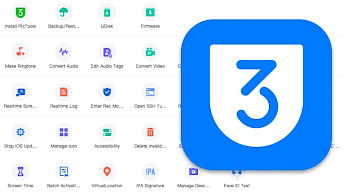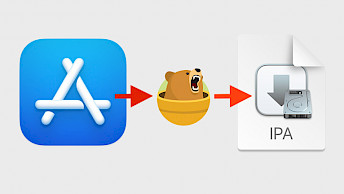Download Blobsaver the SHSH blobs saver for Desktop
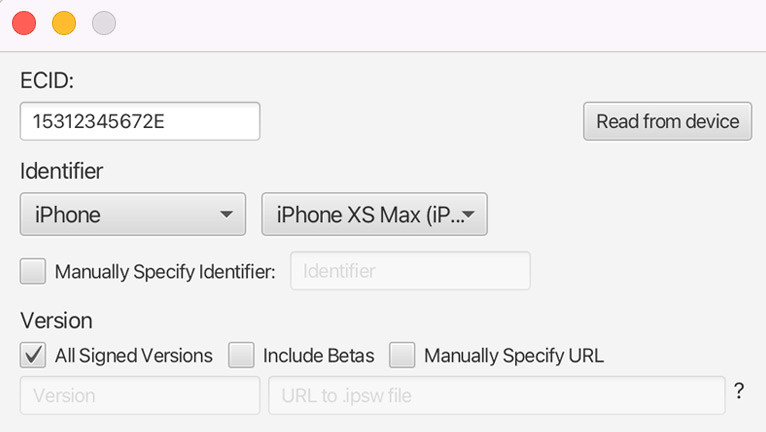
If you are interested in jailbreaking your device, it's always a good idea to save SHSH blobs that allow you to downgrade and upgrade iOS to an unsigned version using futurerestore. Blobsaver saves SHSH blobs from your iPhone, iPad, iPod, and AppleTV.
Download Blobsaver for Windows, Mac, and Linux.
- Windows 32-bit download – (requires Windows 7 or higher)
- Windows 64-bit download – (requires Windows 7 or higher)
- macOS download Intel – (macOS 10.12 and above)
- macOS download Apple Silicon – (macOS 10.12 and above)
- Linux download – (DEB package)
What is Blobsaver?
Blobsaver is a cross-platform GUI for desktops, allowing you to save SHSH blobs from your iPhone or iPad using tsschecker. This application can run on Windows, Linux, or macOS. What's more, Blobsaver uploads blobs to TSS Saver and SHSH Host services with just one click.
SHSH blobs is a digital signature that Apple generates and uses to personalize IPSW firmware. This technology was designed to control what iOS version you are allowed to install. With saved blob files, you will be able to use unsigned iOS for upgrades and downgrades.
Blobsaver application will save APTickets in SHSH2 format for your device to later downgrade using futurerestore or similar tools. SHSH blobs can't be shared between different devices. The file is generated only for one device and can be used only with this device.
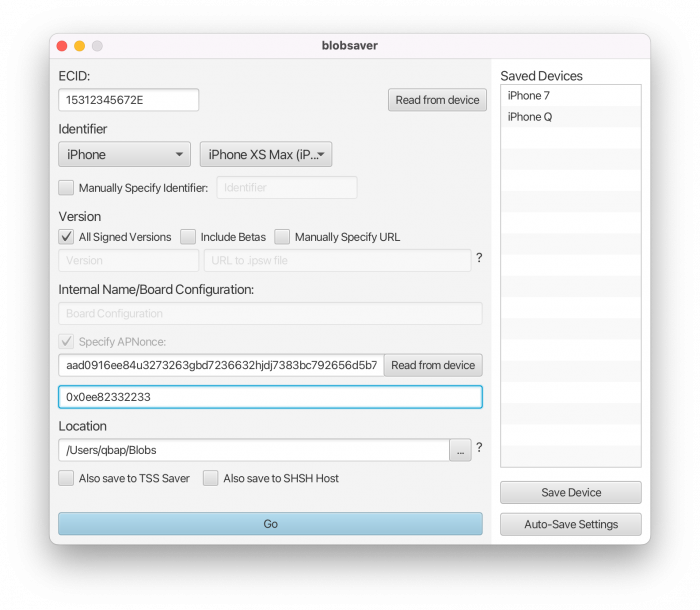
SHSH blobs can be only saved when iOS is signed. Therefore, if you want to have the possibility to downgrade or upgrade your iPhone or iPad to a not signed IPWS, make sure to generate backups of your APTickets. This feature is used to downgrade iOS to jailbreak-ready versions.
Blobsaver will save SHSH2 blobs for all signed versions of iOS supported by your device including betas. It works in the background, and can read both the APNonce and generator on unjailbroken and jailbroken devices, in addition to other device information such as ECID.
On top of that, you can store an unlimited number of device configurations. Blobsaver can also save blobs for all signed iOS versions devices in the background. Simply define the frequency to check for new iOS releases in days, hours, weeks, or seconds.
Once you will read all the required data to generate an SHSH2 blob for your iPhone or iPad, Blobsaver will be able to do it without the need to connect again your iDevice to the PC. There is also a built-in update module, an option to import and export devices, and exit recovery mode.
Blobsaver was released under GNU GPL v3.0 license and is available for download from GitHub Repository. The app requires Java Runtime Environment (JRE) for Windows, Mac, and Linux to run. The project is still under active maintenance, with the latest update on 7 Nov 2022.
Because this is an open-source project, you can redistribute it and/or modify it under the terms of the GNU General Public License as published by the Free Software Foundation. Learn from the source code and create your own modifications or pull requests for new updates.
When you are running a jailbroken device, there is TSS Saver, the free on-device app allowing you to save SHSH2 blobs without using the CLI. The platform offers all historical backups of your device's SHSH blob files. TSS Saver app runs on iOS 11, iOS 12, iOS 13, and iOS 14.
How to save blobs from iPhone
Saving blobs for your iPhone using Blobsaver is easy. The application does all the job for you, from obtaining your device ECID to reading the APNonce. Be aware, that jailbreaks save blobs with the generator 0x1111111111111111. Blobsaver can read the real APNonce for your iDevice.
- Install Blobsaver on your computer (download links available on top of this page).
- Open the Blobsaver app from the Desktop.
- Unlock your iPhone or iPad and connect it to your computer via USB.
- Click on the Read from device button to receive ECID.
- Select your device Identifier (iPhone, iPad, iPod, AppleTV).
- If required enable the tool to include beta versions of iOS.
- Specify APNonce for jailbreak (0x1111111111111111) or read from the device.
- Enable to save blobs to TSS Saver and SHSH Host services.
- Click go to save SHSH blobs for all signed iOS firmware.
Once done, Blobsaver will prompt a message about the SHSH blobs saving status. The information will include blob files for which iOS versions were generated and saved.
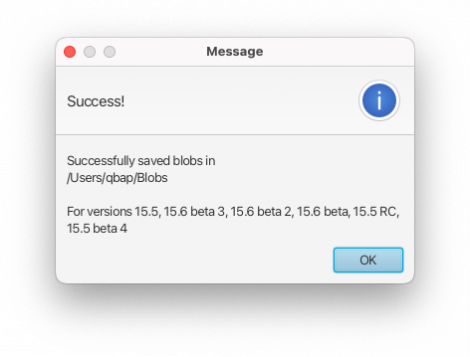
Automatically saving blobs to the cloud
Blobsaver doesn't offer an option to save backups of SHSH blobs in the Cloud, but there is an easy workaround allowing you to upload the files to a cloud service.
- Download and install the correct client for the cloud service you want to save blobs in.
Google Drive, Dropbox. iCloud, OneDrive, Box. - Set the service up, so you have a folder selected that will be monitored for changes, and the client will automatically upload files to the cloud service.
- When saving a device in blobsaver, set the path/location to the folder of the cloud service you want to use for automatic uploads.
What's new
- Updated Blobsaver to version 3.6.
- Add iPhone 15/Plus/Pro/Max.
- Fix auto-saving when system language is not English.
- Fix saving blobs for older devices.
- A new command line interface (CLI) for blobsaver.
- Better error messages when saving blobs to TSS Saver or SHSH Host fails.
- Now uses BetaHub as a fallback for getting beta versions.
- Add ability to save blobs for Macs with T2 processor (iBridge).
- Update tsschecker.
- Support new iPhones and iPads.
- Allow using an already downloaded build manifest or IPSW file.
- Delete build manifest after saving blobs to avoid using extra disk space.
- Fix unable to extract BuildManifest error when saving blobs for iOS 15.5.
- Possibly fix errors with reading from a device on macOS 10.15 and lower.
- Support saving blobs for beta versions automatically and without a URL.
- Improve blob saving performance.
- Read APNonce will automatically detect whether the APNonce is frozen and act accordingly.
- Save blobs to TSS Saver and SHSH Host from blobsaver.