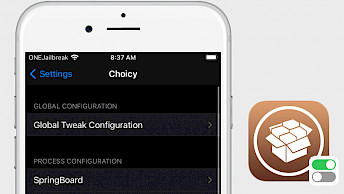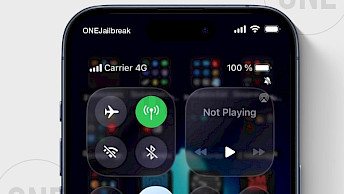Batchomatic tweak can backup Cydia packages
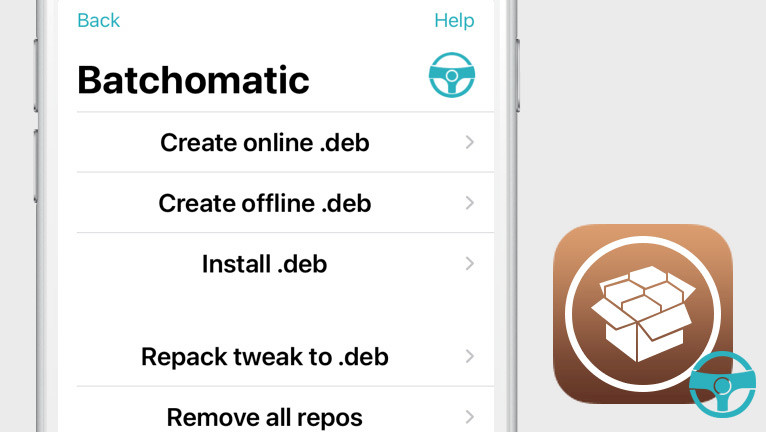
It can take a lot of time to configure your jailbroken iOS device to your liking. There are a ton of tweaks and themes that you would like to install on your iPhone, especially when you upgrade to the newest jailbreak. Batchomatic can automize this process.
Add Batchomatic Repo to your package manager.
What is Batchomatic?
Batchomatic is a jailbreak tweak for popular package managers like Cydia or Sileo, allowing to back up and batch install all tweaks (including preferences), repositories, and host files. The tweak integrates with Cydia, Installer, Zebra, or Sileo adding a new icon in the Search tab.
To backup Cydia packages, Batchomatic creates a custom DEB file that contains all the necessary information to automatically download and install all packages with one tap. The tweak offers also an option to generate offline DEB packages allowing you to save the current versions of tweaks, so you can install them offline without the need to waste traffic on Mobile.
No matter which package manager is installed on your jailbroken device, the workflow using Batchomatic is the same. Once installed, the tweak adds a dedicated icon on the Search page in all supported package managers. When you will tap on the wheel icon, it will display all options.
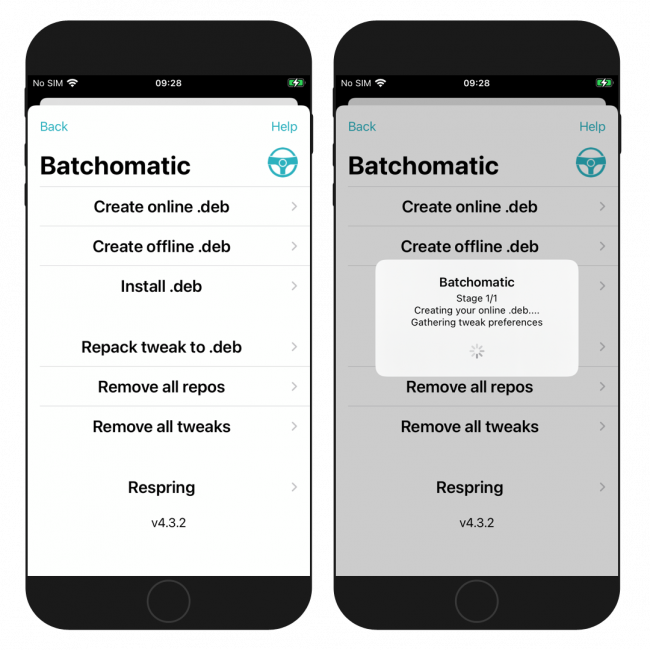
From here you can easily backup Cydia tweaks, repositories and installed packages. To do so, create a DEB for online or offline installation. Batchomatic can also install those backups when required. It will save a lot of time when configuring a new jailbroken or restored device.
There is also an option to select what kind of data should be installed (restored) by the tweak. Before proceeding, you can disable preferences, host files, repositories, and if available offline tweaks. Batchomatic is one of the must-have tweaks for jailbroken iOS.
On top of that, Batchomatic tweak can also update and repack tweaks to an updated .deb file, remove all repositories, remove all tweaks (but keep basic packages including Batchomatic itself) with one tap. There is also a useful respring button included in the menu.
Batchomatic was released as an open-source project with code listed via GitHub Repository. If you are a developer or just like to learn how to integrate tweaks into an APT package manager, feel free to fork the code. The latest changes to the source were added on 1 Mar 2020.
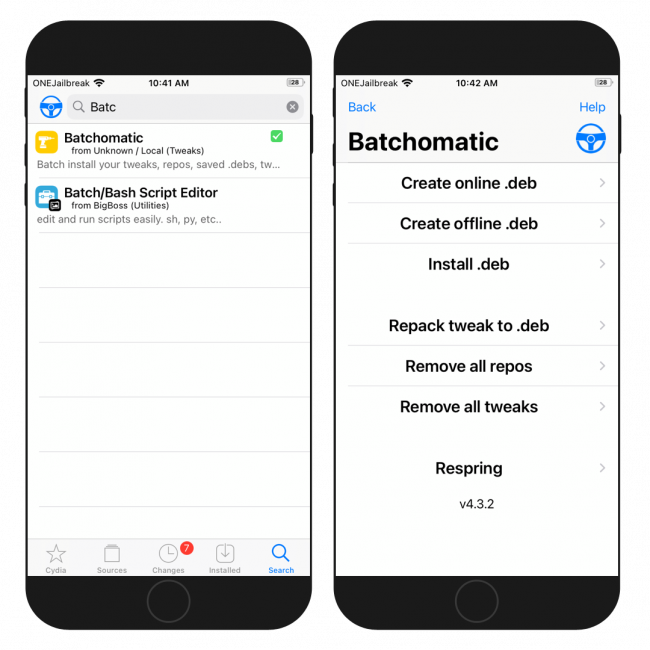
The tweak was created in 65.2% using Logos and 18.4% with Objective-C languages. To compile the project yourself, it's required to install theos (the cross-platform build system for creating iOS, Windows, Linux, and Mac programs) on your macOS.
This is one of the best solutions to backup Cydia packages and restores your jailbreak configuration, including repositories and tweaks with preferences. What's more, Cydia tweaks backup files generated by Batchomatic can also be installed with Filza package manager.
Note: You still need to download Filza and Batchomatic before you can install an offline DEB file, so it's not 100% offline.
Batchomatic tweak supports iOS 11, iOS 12, iOS 13, and iOS 14 running on checkra1n, Chimera, unc0ver dark, and unc0ver jailbreaks. Once Cheyote Jailbreak will be released, iOS 15 should also be supported. Use this tool to backup your setup and batch install tweaks.
Repository
Batchomatic tweak was released as an open source project with all files available through the Captinc Repository. To install the configuration Cydia backup tweak, add the official repo to Cydia Sources. Always update the tweak to the latest version because it has the most bug fixes.
- Open the Sources tab in the Cydia app.
- Tap on Edit → Add buttons and enter https://captinc.me Repo URL.
- Explore the new repository and install Batchomatic.
- Respiring your device to apply changes.
- Access the Batchomatic from Search Tab in your package manager.
Alternatively, please use the quick links available at the top of this page to add the repository to your favorite package managers (Cydia, Sileo, Installer, Zebra) with just one click.
How to backup Cydia tweaks
Creating Cydia backup (installed tweaks, listed repositories, tweak preferences) using Batchomatic is simple. Follow those steps to back up your jailbroken device settings. If you have a good Internet connection, use the online backup option for faster results.
Step 1. Open to the search tab in Cydia, Sileo, Zebra, or Installer.
Step 2. Tap on the Batchomatic icon at the top left or right corner and then tap “Create .deb”.
Step 3. Choose whether to create an online or offline backup.
Step 4. Access the custom .deb file from /var/mobile/BatchomaticDebs.
Tip: To install the Cydia packages backup (DEB file) open Batchomatic and tap “Install .deb”. Choose what you want to be installed and finally tap “Proceed”.
What's new
- Fixed crash when tapping the steering wheel icon.
- Added GUI for repacking tweak to .deb.
- Updated what system tweaks to ignore.
- Improved code.
- Switched to an icon for the Batchomatic button.
- Added support for the latest version of Installer.