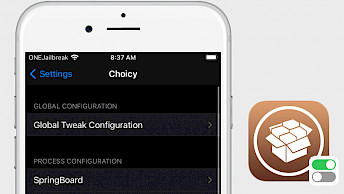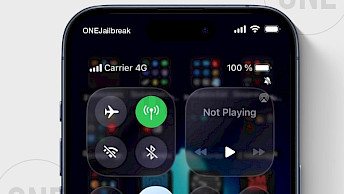Always120

Apple launched high refresh rates, ushering in a new era of fluid display experiences with the iPhone 13 and iPhone 14 Pro series and beyond. But even with Apple's efforts, many third-party apps still don't adhere to the 120Hz refresh rate standard. Snail has launched the Always120 tweak providing jailbreak users with the ability to enable the auto-adapt or lock 120Hz feature on iOS 15 and iOS 16.
Key Takeaways
- This tweak allows you to automatically lock 120Hz for apps on iPhones 13/14 Pro series. For older devices you can stably adapt the refresh rate at 60Hz.
- Always120 was released as a paid package that can be purchased via Havoc Store. There is no test version available.
- The tweak doesn't support Low Power Mode. Apple will forcibly reduce the screen refresh rate to 80Hz to preserve battery usage.
- For network gaming apps that have jailbreak detection, please refrain from enabling this tweak, otherwise expect potential account issues.
Repository
Always120 was released as a DEB package, which can be purchased from the Havoc Store at $1.99. To access the tweak and enable a 120Hz refresh rate on iPhone 13 or iPhone 14 Pro series, add the Always120 Repo to a package manager and install the tweak for iOS 15 – iOS 16.
What is Always120?
Always120, developed by Snail, is a jailbreak tweak that can improve the display experience. It introduces a global adaptive mode for all applications, dynamically adjusting the refresh rate to 120Hz during motion and dropping to 0Hz when stationary. This brings a higher level of responsiveness. Moreover, the Always120 tweak offers an option to lock the refresh rate at 120Hz for select applications. It supports rootless jailbreaks such as Dopamine and Palera1n.
The difference between an 80Hz and 120Hz refresh rate on an iPhone lies in the smoothness and responsiveness of the display. At 80Hz, the screen refreshes 80 times per second, providing a decent level of smoothness for tasks like scrolling or navigating the interface.
On the other hand, at 120Hz, the screen refreshes 120 times per second, offering an even higher level of responsiveness. This makes interactions with the device feel smoother, especially when scrolling or swiping. However, a higher display refresh rate will affect battery life.
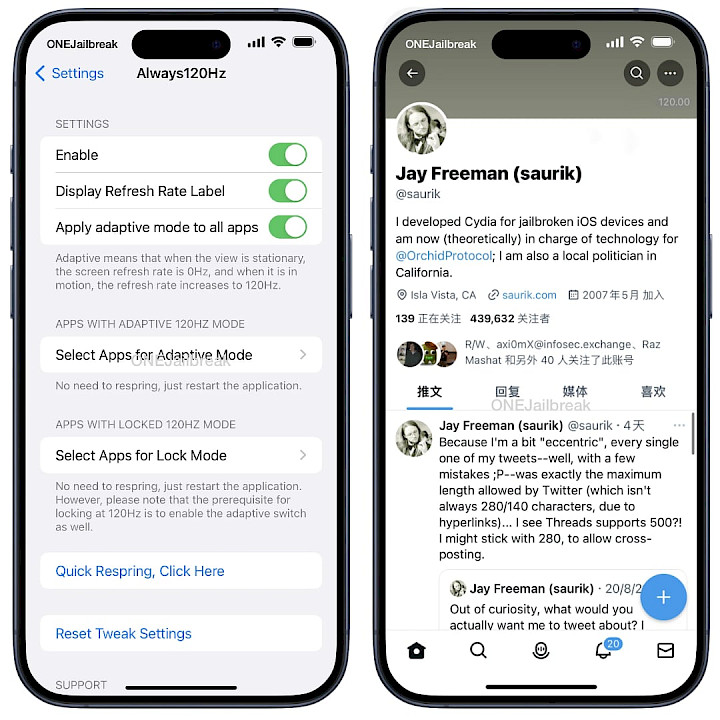
Once installed, the Always120 tweak adds a dedicated preference pane to the Settings app. From this settings pane, you can effortlessly enable the tweak and fine-tune all settings to your liking. Toggle the display refresh rate label, seamlessly apply adaptive refresh mode to all installed applications, selectively enable adaptive 120Hz refresh mode for specific apps, and individually set a locked 120Hz refresh rate. Always120 tweak supports also older iPhones.
Older iPhones can only make use of up to 60Hz refresh rates, which aren’t as buttery smooth as the coveted 120Hz refresh rate; however, Always120 can still boost refresh rates up to 60Hz on older iPhones in apps that don’t support it. Recently, Always120 added support for more apps including App Store, FaceTime, Health, Wallet, Voice Memos, and Filza.
Please note that when Low Power Mode is activated on your iPhone 13 or iPhone 14 Pro series, iOS automatically reduces the screen refresh rate to 80Hz to conserve battery life. Always120 tweak is specifically engineered to operate without enabling Low Power Mode.
How to install Always120 on iOS
Always120 can be purchased and downloaded through the Havoc Store. To install the amazing tweak on your iPhone 13 or iPhone 14 Pro series running iOS 15 to iOS 16, simply add the Always120 Repository to your package manager. Always120 is available for $1.99.
To install Always120 tweak on your jailbroken iOS device, follow the steps:
- From the Home Screen open the Sileo app.
- Tap on the Sources tab, then select Edit.
- Add the following repository URL:
https://havoc.app - Install the Always120 package from the new repository.
- To apply all changes, respiring your iPhone.
- Once installed, the Always120 tweak can be enabled from the Settings app.