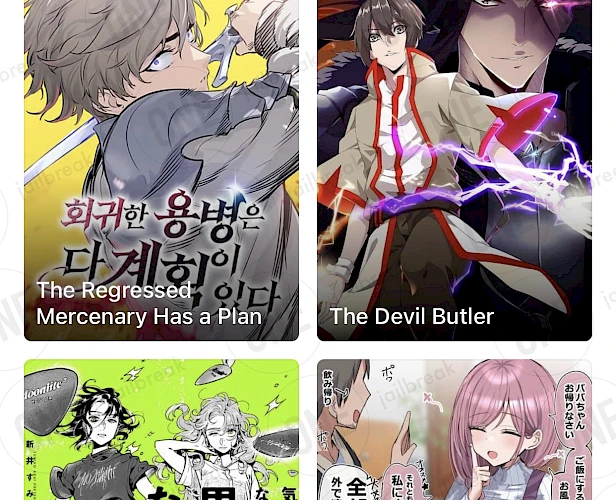Aidoku Download
Download Aidoku IPA file and finalize the installation setup. Simply click the link provided below to begin the download process. Alternatively, you can use the Direct Install links to seamlessly send the Aidoku IPA file to your preferred signing application for iOS, including TrollStore, Sideloadly, AltStore, Scarlet, and ReProvision. You can also download the IPA and install it manually using tools like Bullfrog Assistant, Esign, Feather, or Gbox.
Screenshots
Release notes
Version 0.7
- Local file reading support (via cbz and zip archives)
- Built-in Komga support
- Many new source features (which you may not see until the future)
- iOS 26 support
- Probably lots of bugs
Version 0.6.11
- Improved batch migration speed
- Resolved some Cloudflare captcha issues
- Fixed status bar showing in the reader on iPads
- Fixed unread badges not showing sometimes
Version 0.6.10
- Added scanlator filter option for chapters
- Fixed reload button showing incorrectly on double page reader
- Fixed manga not being marked as opened from updates tab
- Various other small fixes
Version 0.6.9
- Delete download after reading option
- Warning when skipping chapters
- Fixed history/updates date grouping
How to install Aidoku IPA on iOS in 2025
Method 1: Sideload Aidoku IPA with Sideloadly
Sideloadly, based on the AltStore IPA installer, is a popular tool for sideloading the Aidoku IPA onto your iOS device. It uses a free signing certificate provided by Apple and supports all iPhones and iPads.

Here's how to sideload Aidoku IPA via Sideloadly:
- Download the latest Aidoku IPA for iOS.
- Install Sideloadly for Windows or macOS.
- Sideload Aidoku IPA by following the guide Installing IPA on iPhone.
- Open the Aidoku App from your Home Screen.
Method 2: Install Aidoku IPA via TrollStore
Aidoku was released as an IPA package that can be sideloaded onto your iPhone using the TrollStore 2 IPA Installer. If you have a compatible device running iOS 14 to 17.0 with TrollStore, you can install the Aidoku IPA permanently without needing a signing certificate.
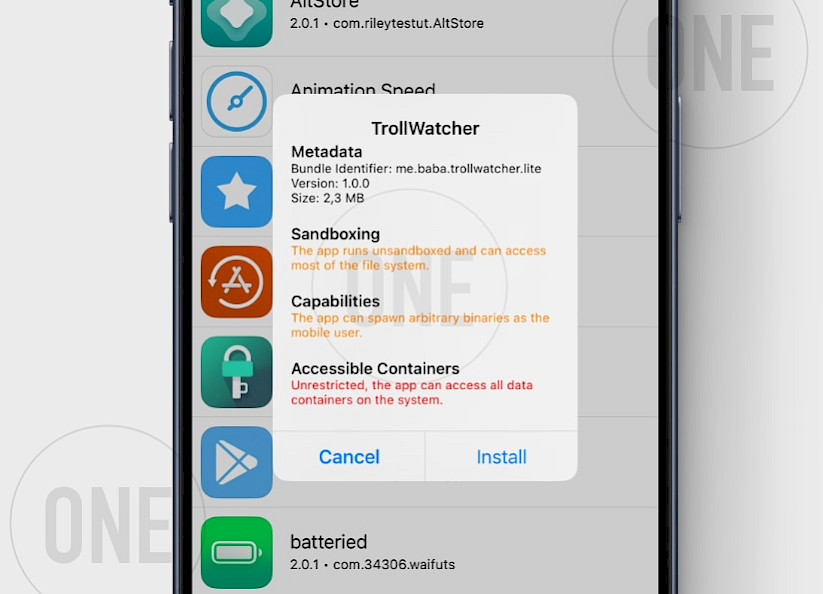
Here's how to install Aidoku IPA with TrollStore:
- Install TrollStore on firmware between iOS 14.0 to iOS 17.0.
- Download Aidoku IPA for iOS and save it on iCloud.
- Share the downloaded IPA file with the TrollStore app.
- TrollStore will automatically install Aidoku when the file is loaded.
- Access Aidoku App from the Home Screen.