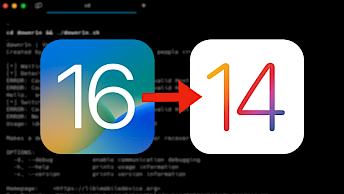How to transfer WhatsApp to new iPhone
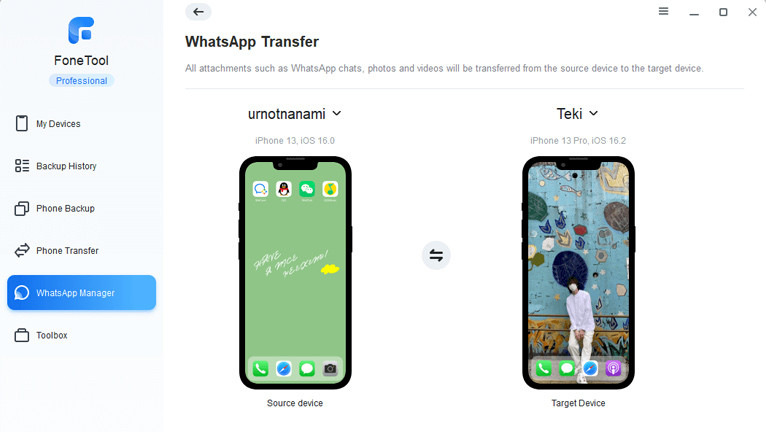
The importance of transferring WhatsApp to a new iPhone lies in the need to seamlessly continue your communications and retain your valuable data during the migration to the new device. The way to transfer WhatsApp to a new iPhone ensures that your existing chats, contacts, multimedia, and important conversations remain accessible, thus ensuring that your digital interactions continue seamlessly without any interruptions.
Download FoneTool for Windows and FoneTool for iOS:
How to Transfer WhatsApp to New iPhone in 3 Simple Ways
If you’re keen on keeping a history of your chats and looking for guidance on transferring WhatsApp conversations from one iPhone to another, then read on to learn 3 easy and useful methods to transfer your WhatsApp data from your old iPhone to your new iPhone.
Method 1: Transfer WhatsApp to New iPhone with One Click
When you upgrade to a new iPhone, one of the simplest ways to transfer your WhatsApp data is to use a safe and professional iPhone data transfer tool like FoneTool. With the help of FoneTool, you can easily backup and transfer your WhatsApp data (including chats and other attachments).
Highlights of Using FoneTool to Transfer WhatsApp to New iPhone:
- One-Click Transfer – FoneTool simplifies the process by transferring WhatsApp data from your old iPhone to your new iPhone with a single click.
- Comprehensive Data Migration – FoneTool can help you transfer all WhatsApp data, including chats, attachments (photos, videos, stickers) and contacts.
- Cross-Apple ID Support – FoneTool allows you to transfer WhatsApp chats between iPhones with different Apple IDs, providing flexibility in the transfer process.
- Intuitive Interface – FoneTool has a user-friendly interface that ensures the transfer process is easy and can be used by users with different technical expertise.
So, how to transfer WhatsApp to new iPhone using FoneTool? Follow the simple steps:
Step 1: Begin by linking both iPhones to your computer using USB cables > Navigate to WhatsApp Manager on the left-hand panel and choose the WhatsApp Transfer option.
Step 2: Within the displayed window, you’ll find your source device and the target device listed > Initiate the process by clicking the Start Transfer button.
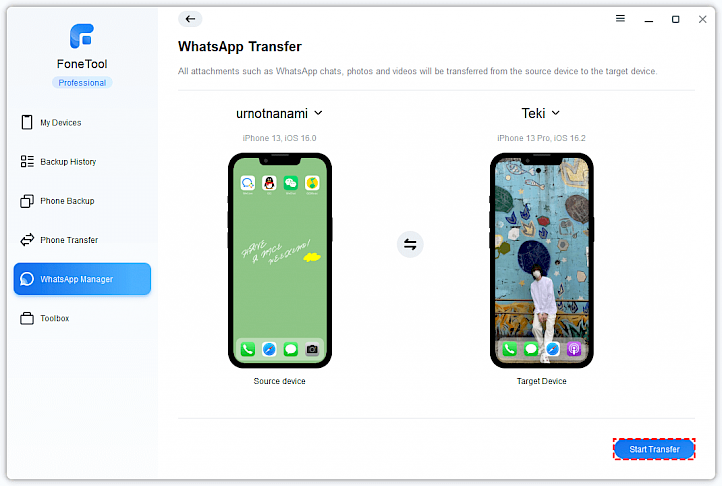
Step 3: An alert message will appear, providing essential information. After reading it, proceed to click Confirm.
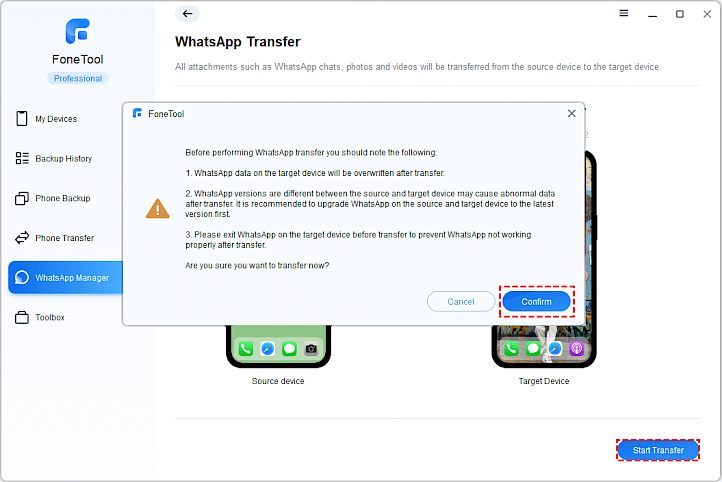
Step 4: If your iPhone operates on iOS 16 or a later version, a passcode will be required. Enter your passcode and then click OK.
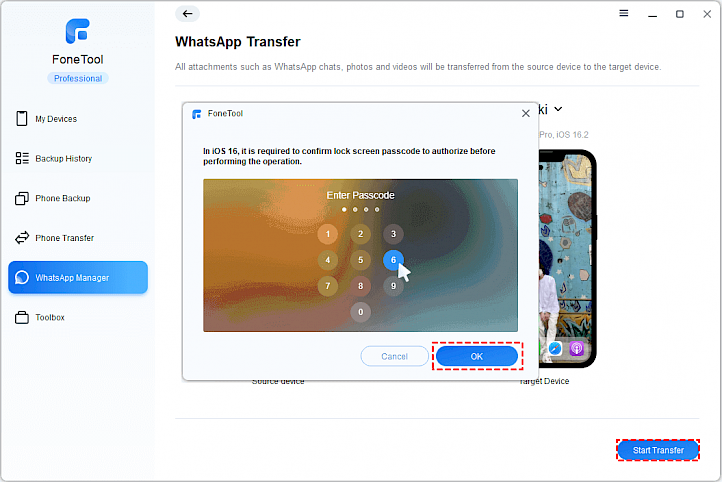
If you’re planning to transfer old iPhone to new iPhone, FoneTool offers a solution. Simply select Phone Transfer → iPhone to iPhone to perform the process.
Method 2: Transfer WhatsApp to New iPhone via iCloud WhatsApp Backup
If you have created auto backups of WhatsApp data in iCloud, you can easily restore them to your new iPhone. Given the large number of media files associated with WhatsApp, the free 5 GB of iCloud storage may not be sufficient to accommodate this data. When your iCloud storage is near capacity, consider deleting unnecessary data to free up space.
Here’s a step-by-step breakdown of the process:
Step 1: Navigate to WhatsApp Settings → Select Chats → Chat Backup → Click Backup Now to finish.
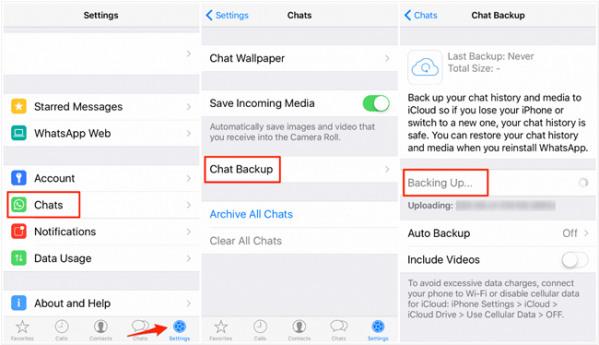
Step 2: Sign into your new iPhone with the same iCloud account → Access WhatsApp and sign in with the appropriate account → Do this by selecting Restore Chat History.
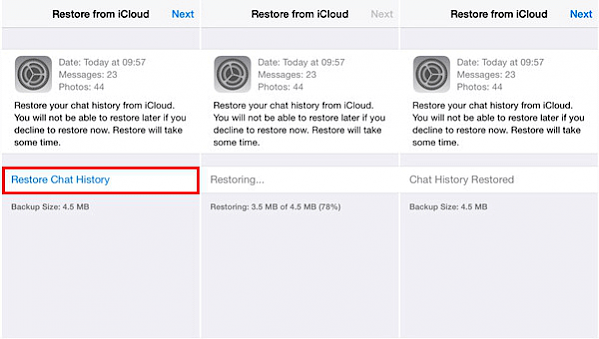
Method 3: Transfer WhatsApp Chats from iPhone to iPhone with Email
If you prefer to selectively transfer WhatsApp chats to your new iPhone, then utilizing the email feature can be an effective solution to export and move chats from your old iPhone to your new iPhone. Please follow the sequential steps below:
Step 1: Activate WhatsApp on your old iPhone and visit the Chats section → Identify the specific chat you want to move → Swipe right to left in the conversation and select More.
Step 2: Select the Export Chat option from the options provided → Decide whether to transfer the message with or without media → Select Email as your preferred method.
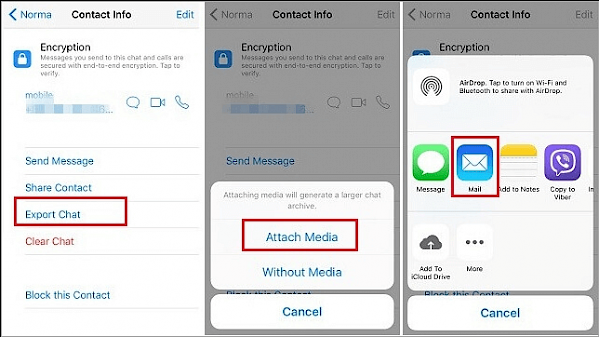
Step 3: Enter the email address you specified and send the content. On the target iPhone, sign in to your email account and locate the forwarded WhatsApp message.
The Bottom Line
The previous discussion covered the complete process of transferring WhatsApp from one iPhone to another. Among them, FoneTool is the top choice for you. With FoneTool, you cannot only transfer WhatsApp to new iPhone but also transfer all iPhone data from your old iPhone to your new iPhone with one click.
Most importantly, once the data transfer is complete, FoneTool helps you erase iPhone to ensure that your information is protected from potential damage or leakage.