Jailbreak iOS using Palera1n for Windows
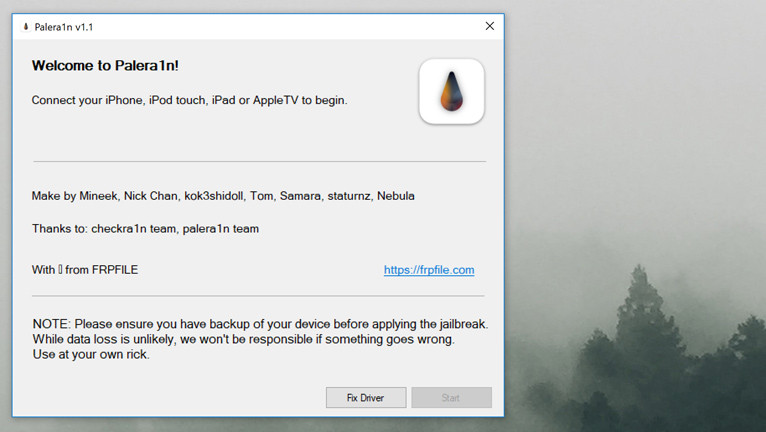
Finally, Palera1n has now been complemented by an exceptionally user-friendly unofficial Windows version crafted by FRPFILE. This variant not only guides you seamlessly through the entire jailbreaking procedure for your device but also handles the installation of all essential components required for tweak injection and the Sileo package manager. Palera1n Windows supports checkm8 devices on iOS 15 and iOS 16.
Download Palera1n for Windows
What is Palera1n Windows?
Palera1n for Windows is an unofficial release of a popular jailbreak tool for iOS 15 to iOS 16, specifically designed for compatibility with Windows. With this solution, you can now jailbreak your checkm8 device using a dedicated Windows app, eliminating the necessity to employ macOS, install Linux, or employ a USB dongle in conjunction with Palen1x. Operating Palera1n Windows is as straightforward as executing the checkra1n jailbreak process.
When Palera1n was unveiled, it marked a significant milestone as the inaugural tool to provide jailbreaking capabilities for iOS 15, iOS 16, and iOS 17, filling the void left by the discontinuation of checkra1n by its development team. Since then, Palera1n has emerged as the go-to solution for installing tweaks and apps on A9-A11 devices. Furthermore, it serves as the backbone for numerous prominent iCloud Activation bypass tools designed for use with iOS 15 and iOS 16.
Palera1n for Windows offers everything to jailbreak a compatible iPhone or iPad from a Windows PC. As the original project, it's required to connect your iDevice to the PC using a USB cable in DFU mode to execute the checkm8 exploit and boot PongoOS from checkra1n.
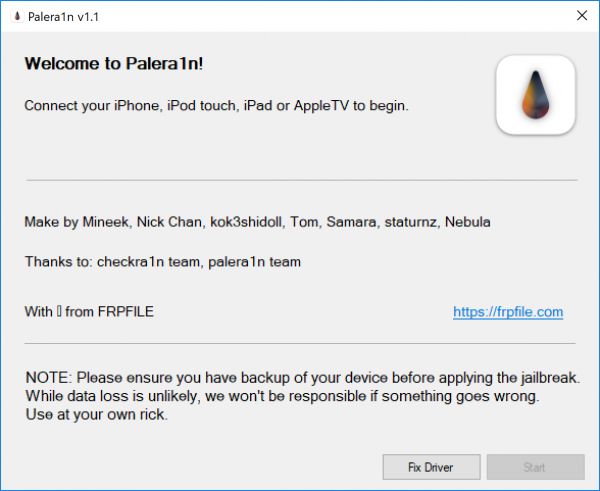
For A11 devices operating on iOS 16, an additional prerequisite must be taken into account. If you have previously established a passcode on your device, it is imperative to erase all content and settings before initiating the jailbreak. This essential step guarantees a seamless and trouble-free jailbreaking experience for iPhone 8, iPhone 8 Plus, and iPhone X.
Palera1n for Windows
Palera1n for Windows is not designed as an iCloud bypass, Passcode bypass, or Hello Screen Activation tool. Nevertheless, it serves as a crucial tool for jailbreaking your device, which can then be paired with third-party software for activation if needed.
Additionally, for A11 devices, it's crucial to keep in mind that you'll need to temporarily disable your passcode. Furthermore, specific Secure Enclave Processor (SEP) functions such as Face ID/Touch ID and Apple Pay will remain inaccessible until you restore your device to its original iOS configuration after completing the Palera1n Windows jailbreak by FRPFILE. It's important to understand that the jailbreak process directly impacts these SEP functionalities.
Palera1n Windows relies on the checkm8 exploit, which restricts its compatibility to A8 – A11 devices. This means you can employ this tool with a range of models, including the iPhone 5S, iPhone 6, iPhone 6S, iPhone SE, iPhone 7, iPhone 8, and iPhone X. It's vital to underscore, though, that any iPhone models released after the iPhone X are not supported.

Note: Please ensure you have backup of your device before applying the jailbreak. While data loss is unlikely, we won't be responsible if something goes wrong. Use at your own rick.
To employ Palera1n on Windows, the initial step entails entering DFU mode on your iPhone. This serves as the crucial precursor before advancing with the jailbreak. The good news is that this procedure closely mirrors the familiar workflow of checkra1n for both Windows and macOS.
Palera1n Windows installs a Palera1n Loader app on your jailbroken device. This app facilitates the installation of essential components, including a bootstrap to automatically restart Mobile Substrate and Preference Loader. Additionally, you have the freedom to select your preferred package manager, such as Sileo or Zebra, through this mobile application.
Alternatively, to use Palera1n on a Windows PC, you have a couple of options. One is to consider Palen1x, a widely acclaimed Linux LiveCD that comes preloaded with the jailbreak tool. However, a more convenient approach would be to opt for WinRa1n Jailbreak. This native PC application seamlessly supports iOS versions ranging from iOS 12 all the way up to iOS 16 by harnessing the capabilities of both checkra1n and Palera1n jailbreaks within a single, integrated application.
Supported devices
All A9-A11 systems on a chip (SoC) are supported by jailbreak. Below, you can find the list of compatible iPhones and iPads with Palera1n Windows. The jailbreak was tested to run and work without issues on all devices. Everything released between iPhone XS all the way up to iPhone 14 is not supported. Please note that A12+ doesn't have the bug to exploit those devices.
| SoC | Device |
| A9 | iPhone 6S, iPhone 6S Plus, iPhone SE, iPad (2017) 5th gen. |
| A9X | iPad Pro (12.9 in.) 1st gen, iPad Pro (9.7 in.). |
| A10 | iPhone 7 and iPhone 7 Plus, iPad (2018, 6th gen), iPad (2019, 7th gen). |
| A10X | iPad Pro 10.5” (2017), iPad Pro 12.9” 2nd gen (2017). |
| A11 | iPhone 8, iPhone 8 Plus, and iPhone X. |
How to use Palera1n on Windows
Installing Palera1n Windows 1.1 on your PC is a hassle-free process, demanding no intricate preparations on the user's part. The sole prerequisite is to have a Windows 64-bit system running on Intel, AMD, or Arm processors, along with the installation of Apple Mobile Device Support directly from Apple servers (avoiding the Windows Store version). This versatile tool extends its support from iOS 15 all the way up to the latest iOS 16.6.
To jailbreak iOS with Palera1n on Windows, follow the steps:
- Navigate to Palera1n Windows at the link at the top of this page.
- Click on the green download button and select Download as ZIP.
- Unzip Palera1n_1.1.zip to Desktop.
- Install the AppleMobileDeviceSupport64.msi.
- Restart your Windows PC after completing the installation.
- Open Palera1n.exe.
- Connect your iPhone to your PC via USB.
- Disable Find My iPhone in the Settings app.
- Press on Start and follow the on-screen instructions to enter DFU mode.
- Click on the jailbreak to boot PongoOS.
- Follow the onscreen instructions to jailbreak.
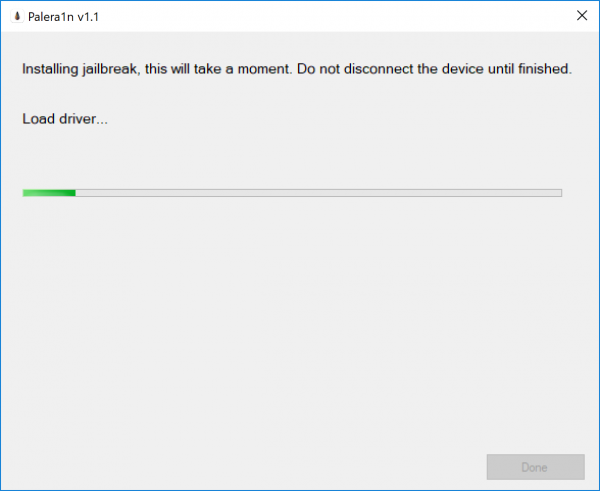
Tip: Palera1n Windows can be installed on a virtual machine and used to jailbreak iOS 15 – iOS 16 from a macOS or Linux. All required drivers are laoded automaticly by the jailbreak.




